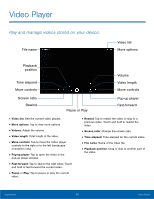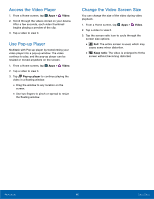Samsung SM-T560NU User Manual - Page 81
Listen to Music, Music, Pause, Rewind, Fast-forward, Repeat off, Shuffle off, Favorite
 |
View all Samsung SM-T560NU manuals
Add to My Manuals
Save this manual to your list of manuals |
Page 81 highlights
Listen to Music 1. From a Home screen, tap Apps > Music. 2. Tap a library category at the top of the screen to view your music files. 3. Scroll through the list of songs and tap an entry to begin playback. 4. While playing music, use these controls: • Tap Pause to pause playback. To start playback again, tap Play. • Tap Rewind to move to the previous song. Touch and hold Rewind to rewind through the song. Tap Fast-forward to move to the next song. Touch and hold Fast-forward to move forward through the song. • Tap the repeat button to control playback. Choose Repeat off to play all songs once, Repeat all to repeat all songs, or Repeat 1 to repeat the current song. • Tap the shuffle button to control the order songs are played. Choose Shuffle off to play songs in the order they appear in the list or Shuffle on to play songs in random order. • Tap Favorite to mark a song as a favorite. Whenever a song is a favorite, the star is gold. Favorite songs are included in the Favorites playlist. • Tap Sound effects to access sound quality and effects settings. For more information, see Sound Quality and Effects. • Tap Volume to set the volume. You can also set volume by pressing the Volume key on the side of the tablet. Note: When you close the Music screen, playback continues in the background, allowing you to listen to music while using other features of your tablet. When music is playing in the background, you can access playback controls from the Notification panel. Applications 75 Music Player