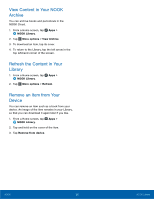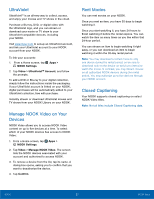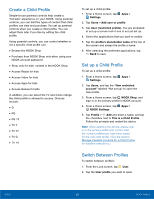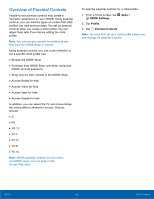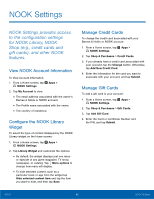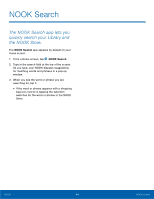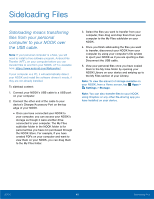Samsung SM-T560NU User Manual - Page 46
Delete a NOOK Profile, Manage Content for a Profile, Manage Parental Controls for a, Child Profile
 |
View all Samsung SM-T560NU manuals
Add to My Manuals
Save this manual to your list of manuals |
Page 46 highlights
Delete a NOOK Profile Note: Deleting a user's NOOK profile does NOT remove the user account from the device. The lock screen will continue to display the user's icon, and the user account can be used for other apps. However, if the user wants to access NOOK apps or content, he or she will have to sign in and set up a NOOK profile. To delete a NOOK profile without deleting a user account: 1. From a Home screen, tap Apps > NOOK Settings. 2. Tap Profile. 3. Tap Delete Profile, and then tap Delete to confirm the removal. Manage Content for a Profile Share Content The same content can be shared by multiple profiles. Each profile must download the content independently to access it. For example, if the Primary Profile owns a particular NOOK Book and grants another profile access to it, the book will appear in the other profile's Library with a download icon, indicating that the book is available for download. To read the book, the other profile simply has to tap its cover to download it to the profile's storage area on your NOOK. Annotations, such as notes and highlights, are specific to a profile. If one profile makes notes and highlights in a book, they will not be visible to other profiles reading the same book. Similarly, if two profiles own the same book, their reading positions in the book are tracked independently. If one profile reads to page 17 and the other profile reads to page 25, each profile will be taken to his or her most recently read page when the book is reopened. The first profile will be returned to page 17; the second profile to page 25. Assign Content to Other Profiles The primary profile can assign content to adult profiles and child profiles. An adult profile can assign content to child profiles. Manage Access to a Single Item To manage access to a particular book, magazine, or other Library item: 1. From a Home screen, tap the Library. 2. Tap and hold on the cover of the item. 3. Tap View details. 4. Tap More options > Assign to Profiles. 5. Tap the checkboxes to select which profiles should have access to the item, and then tap Save. Manage Access to Many Items or Content Categories To manage access to many items or item categories: 1. From a Home screen, tap Apps > NOOK Settings. 2. Tap Profile, and tap the profile you want to edit. 3. Select the content that you want to make available for this profile, and then tap Save. Manage Parental Controls for a Child Profile To manage parental controls for a child profile: 1. From a Home screen, tap Apps > NOOK Settings. 2. Tap Profile. 3. Tap Parental Controls next to the profile you want to manage. 4. Use checkboxes to select the apps and content the profile should have access to, and then tap Done. 5. Reboot your NOOK for the changes to take effect. NOOK 40 NOOK Profiles