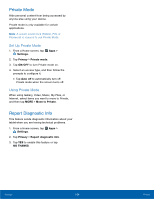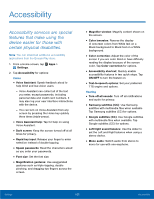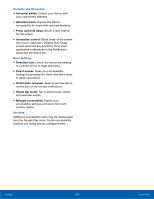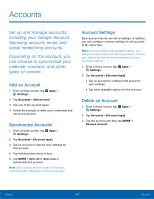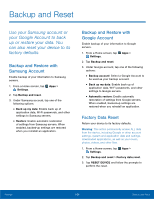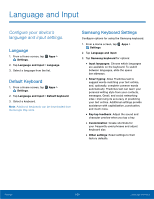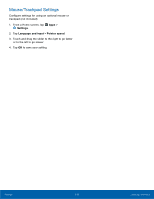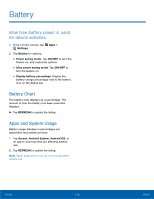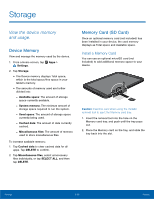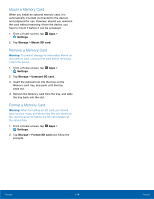Samsung SM-T560NU User Manual - Page 115
Language and Input
 |
View all Samsung SM-T560NU manuals
Add to My Manuals
Save this manual to your list of manuals |
Page 115 highlights
Language and Input Configure your device's language and input settings. Language 1. From a Home screen, tap Apps > Settings. 2. Tap Language and input > Language. 3. Select a language from the list. Default Keyboard 1. From a Home screen, tap Apps > Settings. 2. Tap Language and input > Default keyboard. 3. Select a keyboard. Note: Additional keyboards can be downloaded from the Google Play store. Samsung Keyboard Settings Configure options for using the Samsung keyboard. 1. From a Home screen, tap Apps > Settings. 2. Tap Language and input. 3. Tap Samsung keyboard for options: • Input languages: Choose which languages are available on the keyboard. To switch between languages, slide the space bar sideways. • Smart typing: Allow Predictive text to suggest words matching your text entries, and, optionally, complete common words automatically. Predictive text can learn your personal writing style from your contacts, messages, Gmail, and social networking sites - improving its accuracy of predicting your text entries. Additional settings provide assistance with capitalization, punctuation, and much more. • Key-tap feedback: Adjust the sound and character preview when you tap a key. • Customization: Create shortcuts for your frequently used phrases and adjust keyboard size. • Other settings: Reset settings to their factory defaults. Settings 109 Language and Input