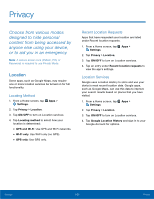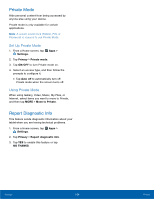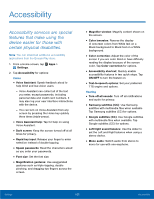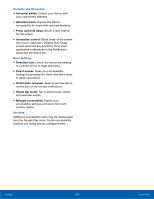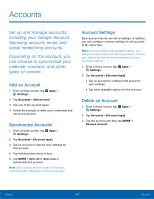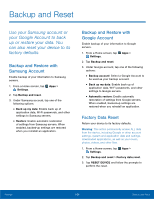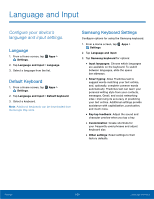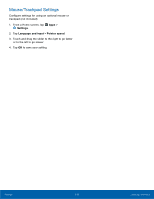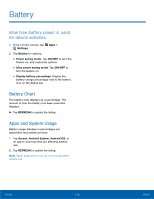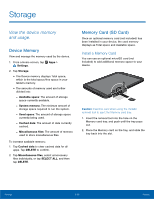Samsung SM-T560NU User Manual - Page 114
Backup and Reset - factory reset
 |
View all Samsung SM-T560NU manuals
Add to My Manuals
Save this manual to your list of manuals |
Page 114 highlights
Backup and Reset Use your Samsung account or your Google Account to back up or restore your data. You can also reset your device to its factory defaults. Backup and Restore with Samsung Account Enable backup of your information to Samsung servers. 1. From a Home screen, tap Apps > Settings. 2. Tap Backup and reset. 3. Under Samsung account, tap one of the following options: • Back up my data: Enable back up of application data, Wi-Fi passwords, and other settings to Samsung servers. • Restore: Enable automatic restoration of settings from Samsung servers. When enabled, backed-up settings are restored when you reinstall an application. Backup and Restore with Google Account Enable backup of your information to Google servers. 1. From a Home screen, tap Apps > Settings. 2. Tap Backup and reset. 3. Under Google account, tap one of the following options: • Backup account: Select a Google Account to be used as your backup account. • Back up my data: Enable back up of application data, Wi-Fi passwords, and other settings to Google servers. • Automatic restore: Enable automatic restoration of settings from Google servers. When enabled, backed-up settings are restored when you reinstall an application. Factory Data Reset Return your device to its factory defaults. Warning: This action permanently erases ALL data from the device, including Google or other account settings, system and application data and settings, downloaded applications, as well as your music, photos, videos, and other files. 1. From a Home screen, tap Apps > Settings. 2. Tap Backup and reset > Factory data reset. 3. Tap RESET DEVICE and follow the prompts to perform the reset. Settings 108 Backup and Reset