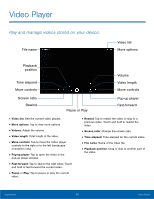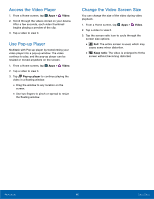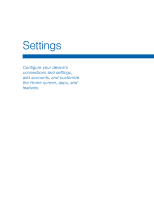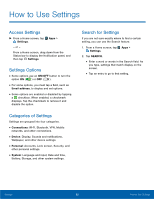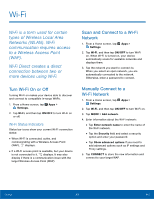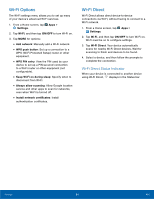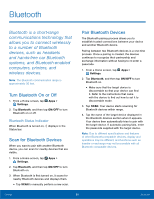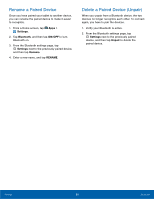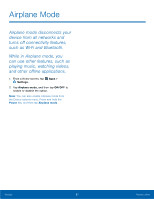Samsung SM-T560NU User Manual - Page 88
How to Use Settings
 |
View all Samsung SM-T560NU manuals
Add to My Manuals
Save this manual to your list of manuals |
Page 88 highlights
How to Use Settings Access Settings ►► From a Home screen, tap Apps > Settings. - or - From a Home screen, drag down from the Status bar to display the Notification panel, and then tap Settings. Settings Options • Some options use an ON/OFF button to turn the option ON ( ) or OFF ( ). • For some options, you must tap a field, such as Email address, to display and set options. • Some options are enabled or disabled by tapping a checkbox. When enabled, a checkmark displays. Tap the checkmark to remove it and disable the option. Categories of Settings Settings are grouped into four categories. • Connections: Wi-Fi, Bluetooth, VPN, Mobile networks, and other connections. • Device: Display, Sounds and notifications, Wallpaper, and other device settings. • Personal: Accounts, Lock screen, Security, and other personal settings. • System: Language and input, Date and time, Battery, Storage, and other system settings. Search for Settings If you are not sure exactly where to find a certain setting, you can use the Search feature. 1. From a Home screen, tap Apps > Settings. 2. Tap SEARCH. • Enter a word or words in the Search field. As you type, settings that match display on the screen. • Tap an entry to go to that setting. Settings 82 How to Use Settings