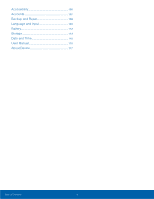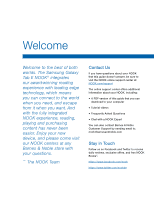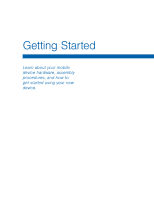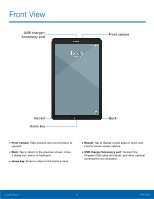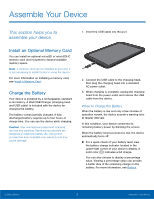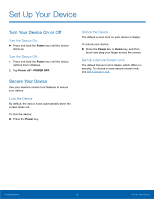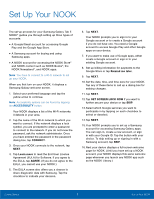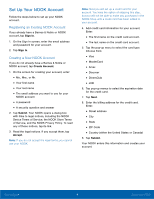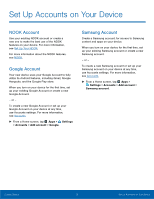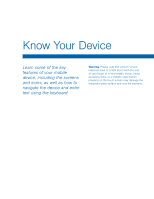Samsung SM-T560NU User Manual - Page 11
Assemble Your Device - battery
 |
View all Samsung SM-T560NU manuals
Add to My Manuals
Save this manual to your list of manuals |
Page 11 highlights
Assemble Your Device This section helps you to assemble your device. 1. Insert the USB cable into the port. Install an Optional Memory Card You can install an optional microSD or microSDHC memory card (not included) to expand available memory space. Note: A memory card can be installed at any time; it is not necessary to install it prior to using the device. For more information on installing a memory card, see Install a Memory Card. Charge the Battery Your device is powered by a rechargeable, standard Li-Ion battery. A Wall/USB Charger (charging head and USB cable) is included with the device for charging the battery. The battery comes partially charged. A fully discharged battery requires up to four hours of charge time. You can use the device while charging. Caution: Use only Samsung-approved charging devices and batteries. Samsung accessories are designed to maximize battery life. Using other accessories may invalidate your warranty and may cause damage. 2. Connect the USB cable to the charging head, then plug the charging head into a standard AC power outlet. 3. When charging is complete, unplug the charging head from the power outlet and remove the USB cable from the device. When to Charge the Battery When the battery is low and only a few minutes of operation remain, the device sounds a warning tone at regular intervals. In this condition, your device conserves its remaining battery power by dimming the screen. When the battery level becomes too low, the device automatically turns off. ►► For a quick check of your battery level, view the battery charge indicator located in the upper‑right corner of your device's display. A solid color ( ) indicates a full charge. You can also choose to display a percentage value. Viewing a percentage value can provide a better idea of the remaining charge on the battery. For more information, see Battery. Getting Started 5 Assemble Your Device