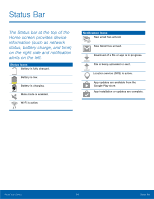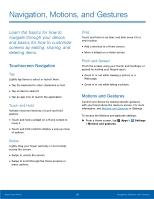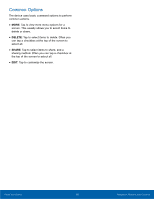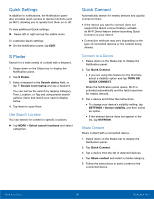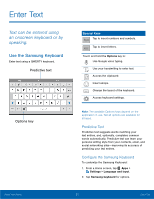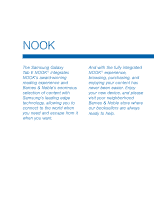Samsung SM-T560NU User Manual - Page 25
Multi Window
 |
View all Samsung SM-T560NU manuals
Add to My Manuals
Save this manual to your list of manuals |
Page 25 highlights
Multi Window Multitask by using multiple applications at the same time. Controls Activate Multi Window Apps that support Multi window display together on a split screen. You can switch between the apps, adjust the size of their display on the screen, and copy information from one app to the other. Note: Multi window is not available for all apps. 1. From any screen, touch and hold Recent. 2. If you are currently using an app that supports Multi window, tap an app to add in split screen, or tap two new apps to open in split view. ‑ or ‑ Tap two apps that support Multi window to open them in split screen view. You can also launch recently used apps directly into Multi window view: 1. Tap Recent. Recently used apps that support Multi window have a Multi window icon in the title bar. 2. Tap the Multi window icon in the title bar to launch the application in Multi window view. Other recently used apps that support Multi window appear below the launched app. 3. Tap the app icon to add it to the split screen view. Note: Only applications that support Multi window have the Multi window icon. Know Your Device 19 Multi Window