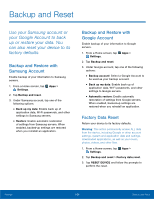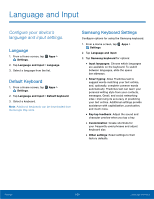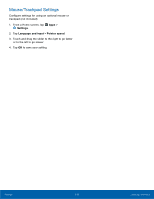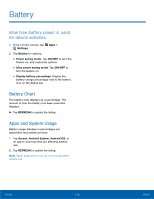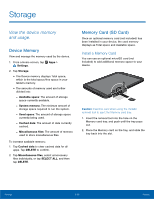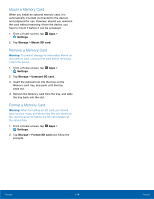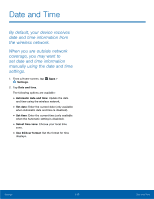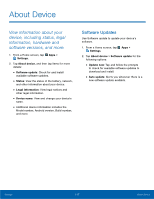Samsung SM-T560NU User Manual - Page 119
Storage
 |
View all Samsung SM-T560NU manuals
Add to My Manuals
Save this manual to your list of manuals |
Page 119 highlights
Storage View the device memory and usage. Device Memory View and manage the memory used by the device. 1. From a Home screen, tap Apps > Settings. 2. Tap Storage. • The Device memory displays Total space, which is the total space/free space in your tablet's memory. • The amounts of memory used are further divided into: -- Available space: The amount of storage space currently available. -- System memory: The minimum amount of storage space required to run the system. -- Used space: The amount of storage space currently being used. -- Cached data: The amount of data currently cached. -- Miscellaneous files: The amount of memory used to store miscellaneous files. To increase available memory: 1. Tap Cached data to clear cached data for all apps. Tap DELETE to confirm. 2. Tap Miscellaneous files, select unnecessary files individually, or tap SELECT ALL, and then tap DELETE. Memory Card (SD Card) Once an optional memory card (not included) has been installed in your device, the card memory displays as Total space and Available space. Install a Memory Card You can use an optional microSD card (not included) to add additional memory space to your device. Caution: Exercise care when using the metallic removal tool to eject the Memory card tray. 1. Insert the removal tool into the hole on the Memory card tray, and push until the tray pops out. 2. Place the Memory card on the tray, and slide the tray back into the slot. Settings 113 Storage