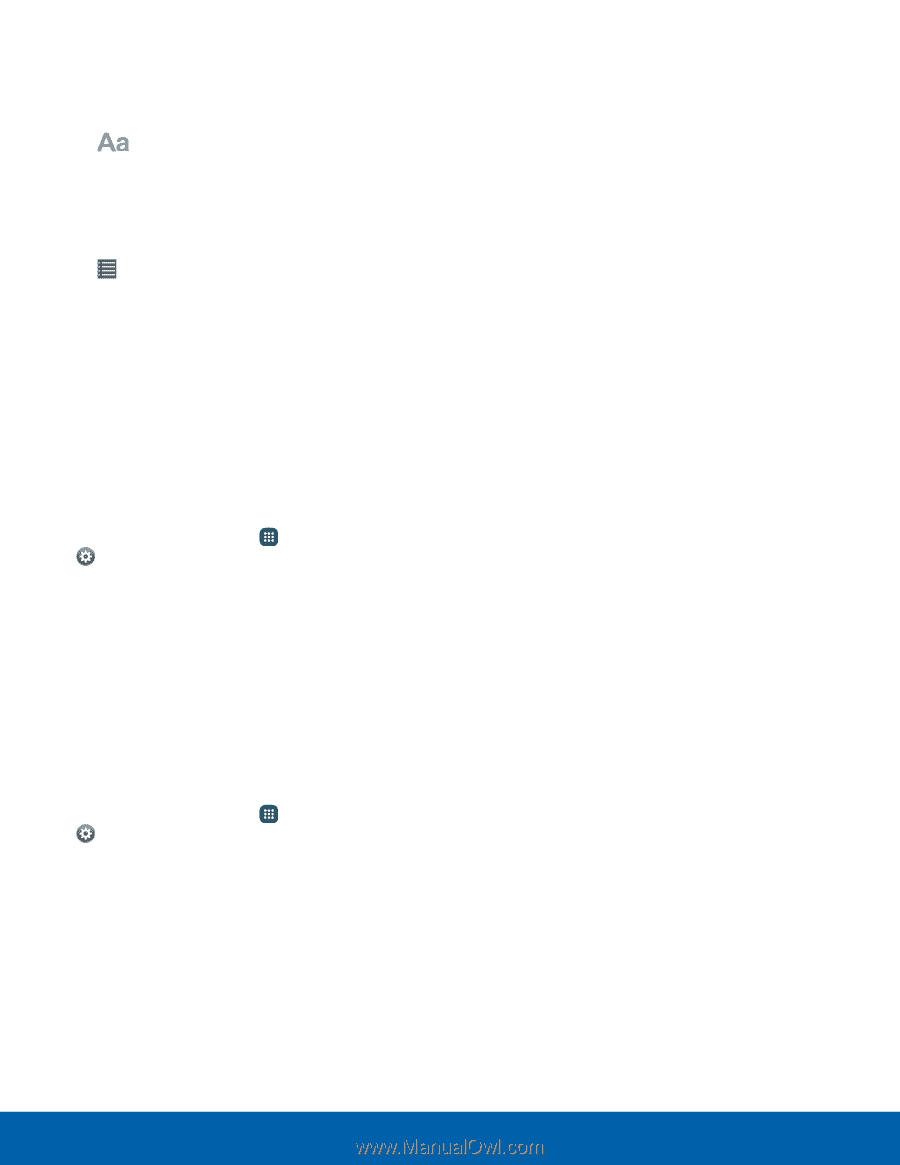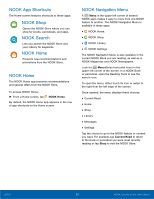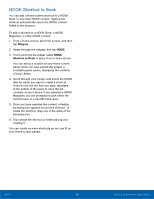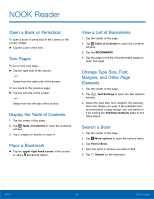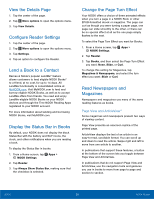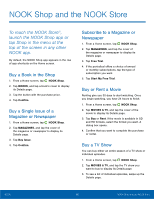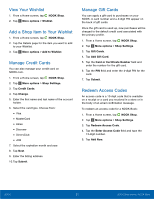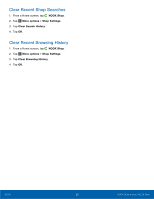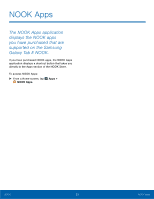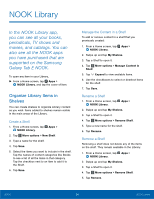Samsung SM-T560NU User Manual - Page 35
Catalogs, Comics, Open DRM-protected Files, Additional Features in ArticleView - case
 |
View all Samsung SM-T560NU manuals
Add to My Manuals
Save this manual to your list of manuals |
Page 35 highlights
Additional Features in ArticleView In ArticleView, tap the center of the page to open Reading Tools at the top of the Screen. • Tap Text Settings to open controls for formatting the page. • Tap the grid icon (9 small squares) to display all pages as thumbnail images in a scrollable grid. To jump to a page in the grid, tap it. • Tap Table of Contents to see a scrollable table of contents for the publication. Catalogs Your NOOK supports catalogs with interactive hotspots. Tapping one of these hotspots opens a browser that takes you to a Web page about an item or topic in the catalog. By default, hotspots are turned on. To turn hotspots for catalogs on or off: 1. From a Home screen, tap Apps > NOOK Settings. 2. Tap Reader > Enable HotSpots to turn hotspots on, making sure that the checkbox is selected. Comics Your NOOK supports comics. Zoom View Letterboxing is a feature that lets you move from frame to frame, even if the frames are different sizes. To turn on Zoom View Lettering boxing: 1. From a Home screen, tap Apps > NOOK Settings. 2. Tap Reader > Zoom View Letterboxing to enable, making sure that the checkbox is selected. Open DRM-protected Files DRM stands for Digital Rights Management. DRM software protects books from being copied, sold, or distributed in an unauthorized manner. Your NOOK and the Barnes & Noble website automatically make sure that when you buy and download a NOOK Book, the NOOK Book recognizes you as its legitimate owner and presents its contents for you to read on your NOOK. In some rare cases, you might need to unlock a book or periodical that you have bought from Barnes & Noble. In this case, you can enter the following information to unlock the book or periodical: • Your name as it appears on the billing address of your NOOK or BN.com account. • The credit card number associated with your NOOK or BN.com account when you downloaded the book or periodical. NOOK 29 NOOK Reader