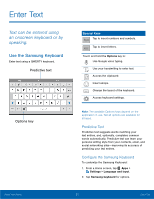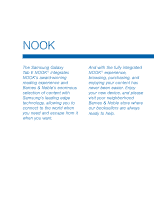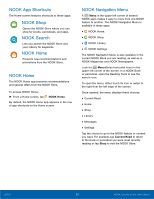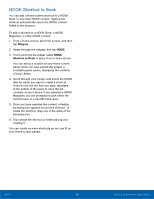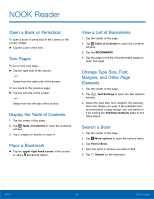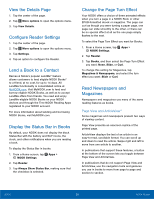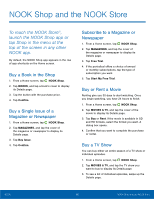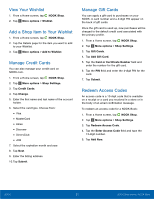Samsung SM-T560NU User Manual - Page 32
NOOK Shortcut to Book, Widgets
 |
View all Samsung SM-T560NU manuals
Add to My Manuals
Save this manual to your list of manuals |
Page 32 highlights
NOOK Shortcut to Book You can add a Home screen shortcut to a NOOK Book or any other NOOK content. Tapping the shortcut automatically opens the NOOK content linked to the shortcut. To add a shortcut to a NOOK Book, a NOOK Magazine, or other NOOK content: 1. From a Home screen, pinch the screen, and then tap Widgets. 2. Swipe through the widgets, and tap NOOK. 3. Touch and hold the widget called NOOK Shortcut to Book to place it on a Home screen. You can select a location on any Home screen panel. Once you have placed the widget, a scrollable panel opens, displaying the contents of your Library. 4. Scroll through your Library and select the NOOK item for which you want to create a shortcut. If you do not see the item you want, tap more at the bottom of the panel to open the full contents of your Library. If you selected a NOOK Magazine, you are prompted to pick either the current issue or a specific back issue. 5. Once you have selected the content, a flexible bounding box appears around the shortcut. To resize the shortcut, drag one of the sides of the bounding box. 6. Tap outside the shortcut to finish placing and resizing it. You can create as many shortcuts as you can fit on your Home screen panels. NOOK 26 NOOK Features on the Home Screen