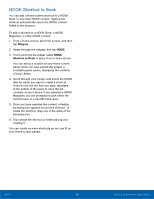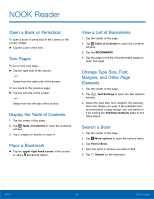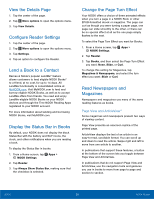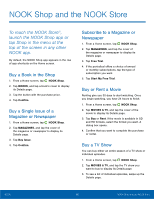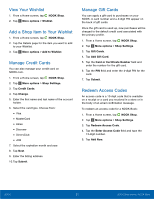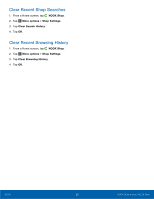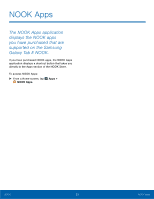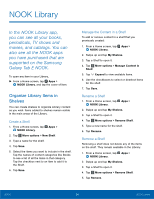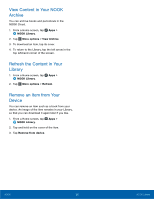Samsung SM-T560NU User Manual - Page 37
View Your Wishlist, Add a Shop Item to Your Wishlist, Manage Credit Cards, Redeem Access Codes
 |
View all Samsung SM-T560NU manuals
Add to My Manuals
Save this manual to your list of manuals |
Page 37 highlights
View Your Wishlist 1. From a Home screen, tap NOOK Shop. 2. Tap More options > Wishlist. Add a Shop Item to Your Wishlist 1. From a Home screen, tap NOOK Shop. 2. Tap the Details page for the item you want to add to your Wishlist. 3. Tap More options > Add to Wishlist. Manage Credit Cards You can also manage your credit card on NOOK.com. 1. From a Home screen, tap NOOK Shop. 2. Tap More options > Shop Settings. 3. Tap Credit Cards. 4. Tap Change. 5. Enter the first name and last name of the account holder. 6. Select the card type. Choose from: • Visa • MasterCard • Amex • Discover • DinersClub • JCB 7. Select the expiration month and year. 8. Tap Next. 9. Enter the billing address. 10. Tap Submit. Manage Gift Cards You can apply a gift card to purchases on your NOOK. A card number and a 4-digit PIN appear on the back of gift cards. Once the gift card is used up, new purchases will be charged to the default credit card associated with the primary profile. 1. From a Home screen, tap NOOK Shop. 2. Tap More options > Shop Settings. 3. Tap Gift Cards. 4. Tap Add Gift Card. 5. Tap the Card or Certificate Number field and enter the number for the gift card. 6. Tap the PIN field and enter the 4-digit PIN for the card. 7. Tap Submit. Redeem Access Codes An access code is a 13-digit code that is available on a receipt or a card you received in a store or in the body of an email confirmation message. To redeem an access code for a NOOK Book: 1. From a Home screen, tap NOOK Shop. 2. Tap More options > Shop Settings. 3. Tap Redeem Access Code. 4. Tap the Enter Access Code field and type the 13-digit number. 5. Tap Add Now. NOOK 31 NOOK Shop and the NOOK Store