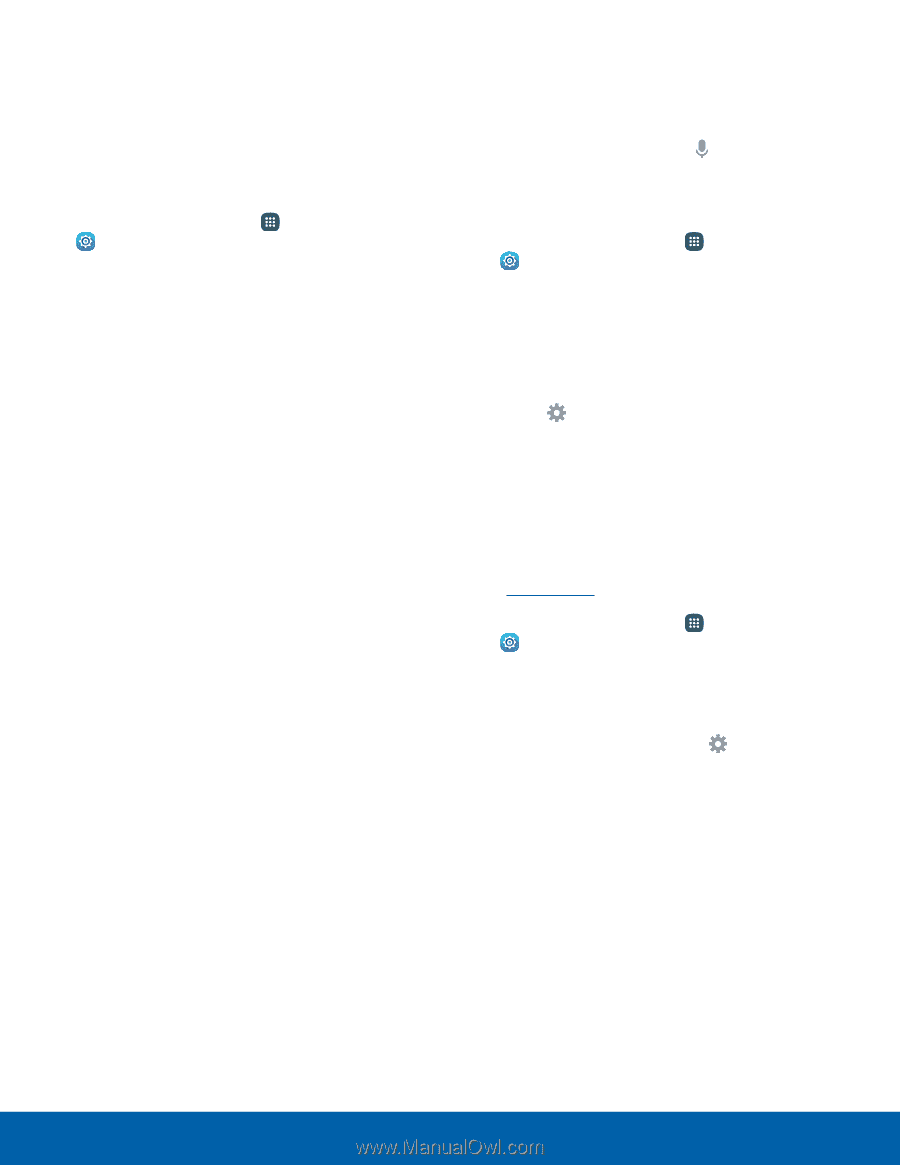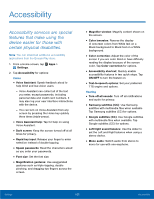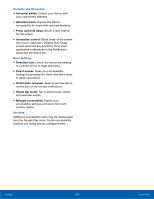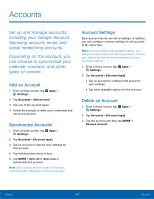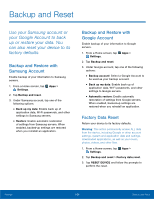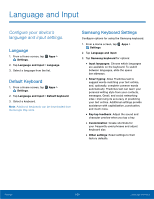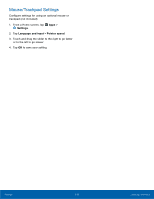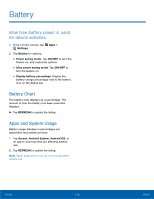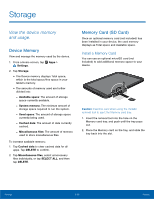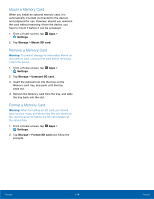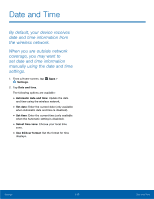Samsung SM-T560NU User Manual - Page 116
Google Voice Typing Settings, Voice Input, Text-To-Speech Options, Enhanced Google services
 |
View all Samsung SM-T560NU manuals
Add to My Manuals
Save this manual to your list of manuals |
Page 116 highlights
Google Voice Typing Settings Speak rather than type your text entries using Google voice typing. Note: Some of these settings do not appear until you are logged in to a Google Account and use Google Search. 1. From a Home screen, tap Apps > Settings. 2. Tap Language and input. 3. Tap Google voice typing for options: • Language: Select languages for Google voice typing. • "Ok Google" detection: Tap to launch a Google search whenever you say "Ok Google". • Hands-free: Allow requests with the device locked. • Speech output: Select options for spoken feedback. • Offline speech recognition: Download and install speech recognition engines, allowing you to use voice input while not connected to the network. • Block offensive words: Hide recognized offensive voice results. • Bluetooth headset: Use audio input from a connected Bluetooth headset (not included). Voice Input Use Google voice recognition to perform Google searches using spoken commands. To perform a voice search, tap in the Google search bar or widget. Or say "Ok Google" to launch a Google search (if the hotword detection option is enabled). 1. From a Home screen, tap Apps > Settings. 2. Tap Language and input > Voice input for options. • Tap Enhanced Google services for full voice interaction or Basic Google recognition for simple voice recognition. • Tap Settings next to the selected recognition service to configure its options. Text-To-Speech Options Configure your Text-to-Speech (TTS) options. TTS is used for various accessibility features, such as Voice Assistant. For more information, see Accessibility. 1. From a Home screen, tap Apps > Settings. 2. Tap Language and input > Text-to-speech options for options: • Choose either the Samsung or Google text‑to‑speech engine. Tap Settings next to each TTS engine for options. • Speech rate: Set the speed at which the text is spoken. • Default language status: Display the default language in use. Settings 110 Language and Input