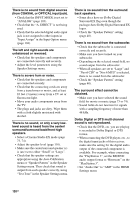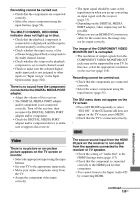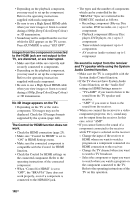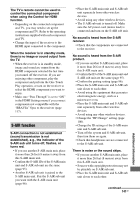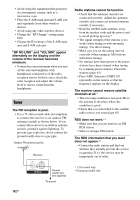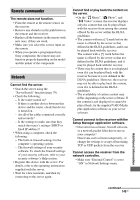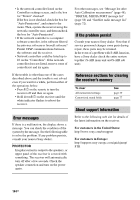Sony STR-DN2010 Operating Instructions (Large File - 11.22 MB) - Page 139
Video, The Multi Channel Decoding
 |
UPC - 027242779938
View all Sony STR-DN2010 manuals
Add to My Manuals
Save this manual to your list of manuals |
Page 139 highlights
Recording cannot be carried out. • Check that the components are connected correctly. • Select the source component using the input buttons (page 54). The MULTI CHANNEL DECODING indicator does not light up in blue. • Check that the playback component is connected to a digital jack and the input is selected properly on this receiver. • Check whether the input source of the software being played back corresponds to the multi channel format. • Check whether the setup on the playback component is set to multi channel sound. • Check to make sure the selected digital audio input jack is not assigned to other inputs in "Input Assign" in the Input Option menu (page 104). There is no sound from the component connected to the DIGITAL MEDIA PORT adapter. • Adjust the volume of this receiver. • The DIGITAL MEDIA PORT adapter and/or component is not connected correctly. Turn off the receiver, then reconnect the DIGITAL MEDIA PORT adapter and/or component. • Check the DIGITAL MEDIA PORT adapter and/or component device to make sure it supports this receiver. Video There is no picture or an unclear picture appears on the TV screen or monitor. • Select the appropriate input using the input buttons. • Set your TV to the appropriate input mode. • Move your audio components away from the TV. • Assign the component video input correctly. • The input signal should be same as the input function when you are up-converting an input signal with this receiver (page 33). • Depending on the DIGITAL MEDIA PORT adapter, video output may not be possible. • When you use an HDMI-DVI conversion cable for the connection, the image may not be output correctly. The image of the COMPONENT VIDEO MONITOR OUT is corrupted. • The resolution of output signals from the COMPONENT VIDEO MONITOR OUT jacks may not be supported by your TV. In this case, select the appropriate resolution on the receiver (page 116). Recording cannot be carried out. • Check that the components are connected correctly. • Select the source component using the input buttons (page 54). The GUI menu does not appear on the TV screen. • Press GUI MODE repeatedly to select "GUI ON". If the GUI menu still does not appear on the TV screen, press MENU. • Check that the TV is connected correctly. HDMI The source sound input from the HDMI IN jack on the receiver is not output from the speakers connected to the receiver or TV speaker. • Check the setting of "Audio Out" in the HDMI Settings menu (page 117). • Check that the component is connected correctly to the HDMI jack for that component. • You cannot listen to the Super Audio CD by connecting HDMI. continued 139GB Additional Information