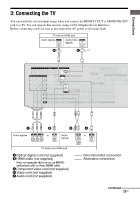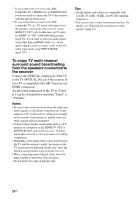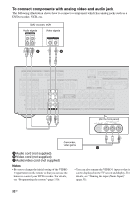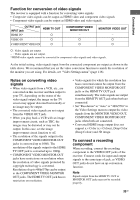Sony STR-DN2010 Operating Instructions (Large File - 11.22 MB) - Page 28
Connecting components without, HDMI jacks, If you want to connect several, digital components
 |
UPC - 027242779938
View all Sony STR-DN2010 manuals
Add to My Manuals
Save this manual to your list of manuals |
Page 28 highlights
Connecting components without HDMI jacks Connect your video components according to the table below. Component Blu-ray Disc player DVD player DVD recorder Satellite tuner, Cable TV tuner VCR Camcorder, video game, etc. Page 29 30 30, 32 31 32 32 If you want to connect several digital components, but cannot find an unused input See "Enjoying the sound/images from other inputs (Input Assign)" (page 104). Converting video signals This receiver is equipped with a function for converting video signals. For details, see "Function for conversion of video signals" (page 33). Notes • Before connecting cords, be sure to disconnect the AC power cord (mains lead). • It is not necessary to connect all the cords. Connect according to the availability of jacks on the connected components. • Be sure to turn on the receiver when the video and audio signals of a playback component are being output to a TV via the receiver. If the power supply of the receiver is not turned on, neither video nor audio signals will be transmitted. • When connecting optical digital cords, insert the plugs straight in until they click into place. • Do not bend or tie optical digital cords. Tip All the digital audio jacks are compatible with 32 kHz, 44.1 kHz, 48 kHz, and 96 kHz sampling frequencies. 28GB