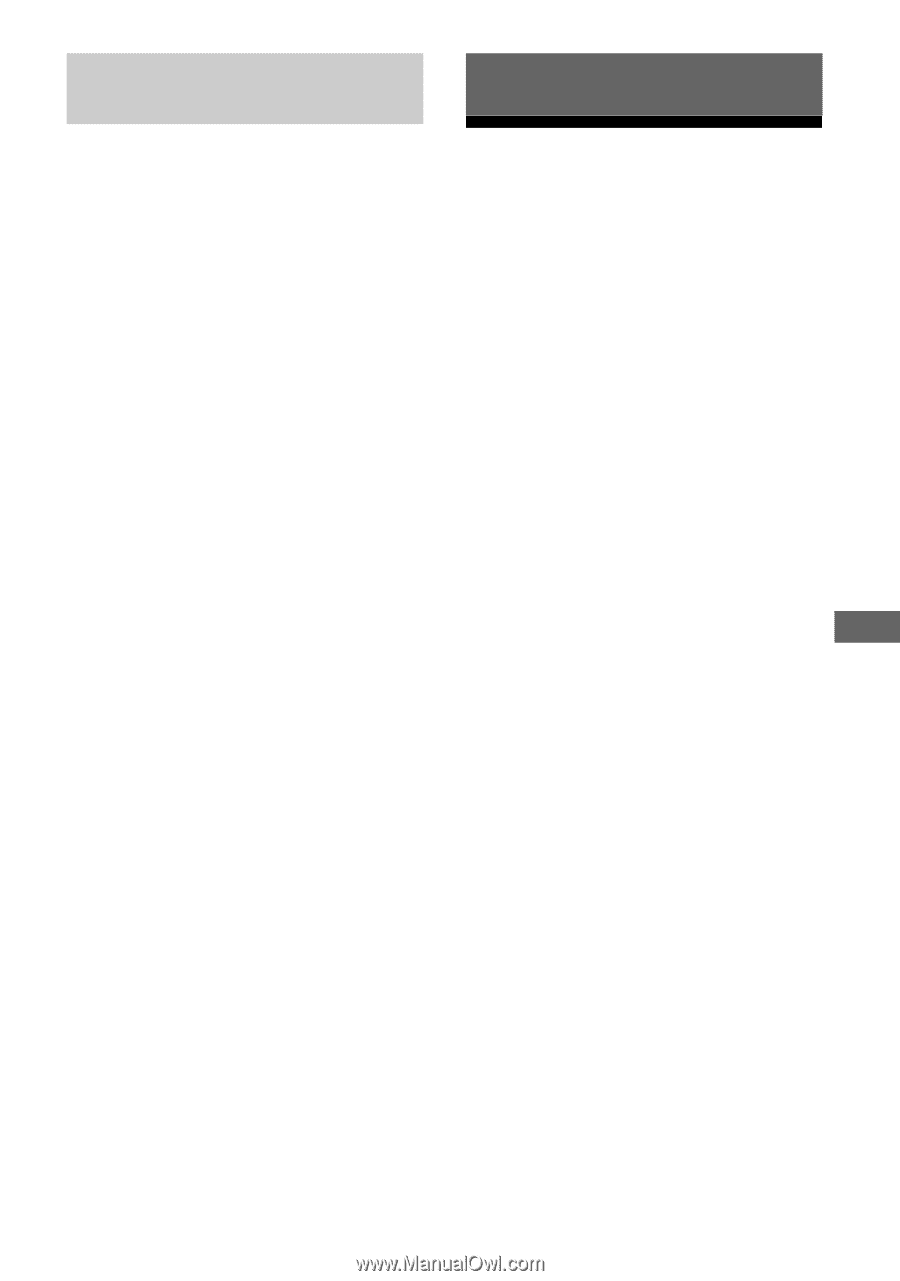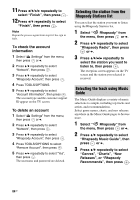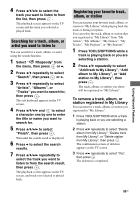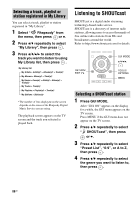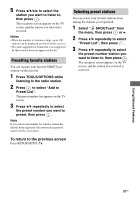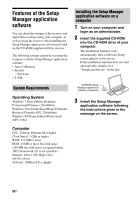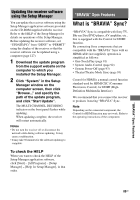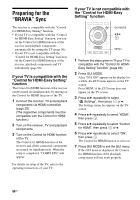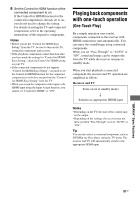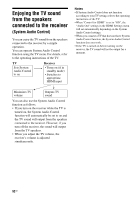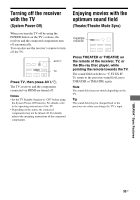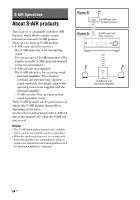Sony STR-DN2010 Operating Instructions (Large File - 11.22 MB) - Page 89
“BRAVIA” Sync Features, What is “BRAVIA” Sync? - av network receiver 7 1 channel
 |
UPC - 027242779938
View all Sony STR-DN2010 manuals
Add to My Manuals
Save this manual to your list of manuals |
Page 89 highlights
Updating the receiver software using the Setup Manager You can update the receiver software using the Setup Manager application software provided on the CD-ROM supplied with the receiver. Refer to the HELP of the Setup Manager for details on operations of the Setup Manager. Before updating the receiver software, set "UPDATE(PC)" from "DENY" to "PERMIT" using the display of the receiver so that the receiver software can be updated using a computer (page 127). 1 Download the update program from the support website on the computer to which you installed the Setup Manager. 2 Click "System" in the Setup Manager window on the computer screen, then click "Browse..." and specify the path of the update program, and click "Start Update". The MULTI CHANNEL DECODING indicator on the front panel flashes while updating. When updating complete, the receiver will restart automatically. Notes • Do not turn the receiver off or disconnect the network cable during software updating. It may cause a malfunction. • It may take 50 minutes for the software updating to complete. To check the HELP When you want to check the HELP of the Setup Manager application software, click [Start] - [All Programs] - [Setup Manager] - [Help for Setup Manager], in that order. "BRAVIA" Sync Features What is "BRAVIA" Sync? "BRAVIA" Sync is compatible with Sony TV, Blu-ray Disc/DVD player, AV amplifier, etc., that is equipped with the Control for HDMI function. By connecting Sony components that are compatible with the "BRAVIA" Sync with an HDMI cable (not supplied), operation is simplified as follows: • One-Touch Play (page 91) • System Audio Control (page 92) • System Power-Off (page 93) • Theater/Theatre Mode Sync (page 93) Control for HDMI is a mutual control function standard used by HDMI CEC (Consumer Electronics Control) for HDMI (HighDefinition Multimedia Interface). We recommend that you connect the receiver to products featuring "BRAVIA" Sync. Note Depending on the connected component, the Control for HDMI function may not work. Refer to the operating instructions of the component. "BRAVIA" Sync Features 89GB