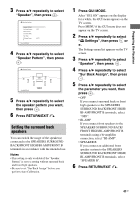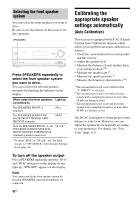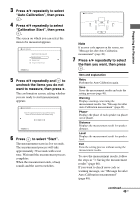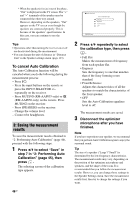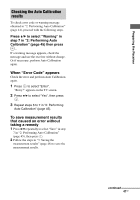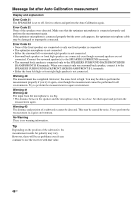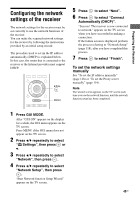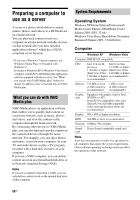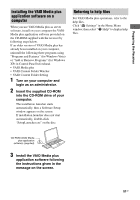Sony STR-DN2010 Operating Instructions (Large File - 11.22 MB) - Page 46
To cancel Auto Calibration, Saving the measurement, results
 |
UPC - 027242779938
View all Sony STR-DN2010 manuals
Add to My Manuals
Save this manual to your list of manuals |
Page 46 highlights
* When the speaker(s) is (are) out of the phase, "Out" is displayed on the TV screen. The "+" and "-" terminals of the speaker may be connected the other way around. However, depending on the speakers, "Out" appears on the TV screen even though the speakers are connected properly. This is because of the speakers' specifications. In this case, you can continue to use the receiver. Tips • Operations other than turning the receiver on or off are deactivated during the measurement. • You can change the unit of distance in "Distance Unit" in the Speaker settings menu (page 113). To cancel Auto Calibration The Auto Calibration function will be canceled when you do the following during the measurement process: - Press ?/1. - Press the input buttons on the remote or press the INPUT SELECTOR +/- repeatedly on the receiver. - Press MUTING (RM-AAP055 only) or (RM-AAP056 only) on the remote. Press MUTING on the receiver. - Press SPEAKERS on the receiver. - Change the volume level. - Connect the headphones. 3: Saving the measurement results To save the measurement results obtained in "2: Performing Auto Calibration" (page 44), proceed with the following steps. 1 Press V/v to select "Save" in step 7 in "2: Performing Auto Calibration" (page 45), then press . The selecting screen of the calibration type appears. 46GB 2 Press V/v repeatedly to select the calibration type, then press . • Full Flat Makes the measurement of frequency from each speaker flat. • Engineer Sets the frequency to one that matches that of the Sony listening room standard. • Front Reference Adjusts the characteristics of all the speakers to match the characteristics of the front speaker. • OFF Sets the Auto Calibration equalizer level to off. The measurement results are saved. 3 Disconnect the optimizer microphone after you have finished. Note If you have reposition your speaker, we recommend that you perform Auto Calibration again to enjoy the surround sound. Tip The size of a speaker ("Large"/"Small") is determined by the low frequency characteristics. The measurement results may vary, depending on the position of the optimizer microphone and speakers, and the shape of the room. It is recommended that you follow the measurement results. However, you can change those settings in the Speaker Settings menu. Save the measurement results first, then try to change the settings if you want.