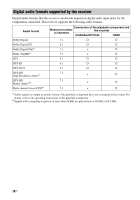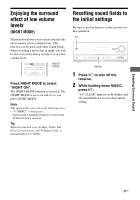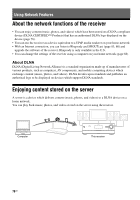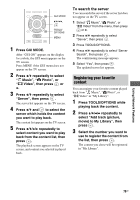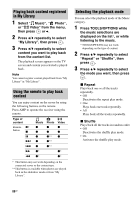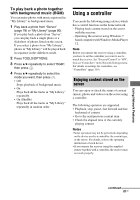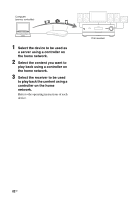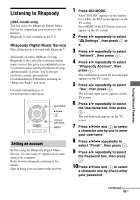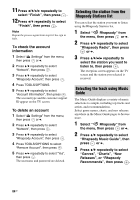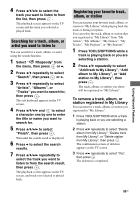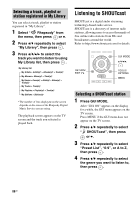Sony STR-DN2010 Operating Instructions (Large File - 11.22 MB) - Page 81
Using a controller, To play back a photo together, with background music BGM
 |
UPC - 027242779938
View all Sony STR-DN2010 manuals
Add to My Manuals
Save this manual to your list of manuals |
Page 81 highlights
To play back a photo together with background music (BGM) You can enjoy photos with music registered in "My Library" as background music. 1 Play back a photo from "Server" (page 78) or "My Library" (page 80). If you play back a photo from "Server", you can play back a single photo or a slideshow of photos listed on the screen. If you select a photo from "My Library", photos in "My Library" will be played back in sequence in the slideshow mode. 2 Press TOOLS/OPTIONS. 3 Press V/v repeatedly to select "BGM", then press . 4 Press V/v repeatedly to select the mode you want, then press . • Off Stops playback of background music. • On Plays back all the tracks in "My Library" repeatedly. • On (Shuffle) Plays back all the tracks in "My Library" repeatedly in random order. Using a controller You can do the following using a device which has a control function on the home network. - Playing back content stored on the server with the receiver. - Operating the receiver using Windows 7 based computer with Windows Media Player 12. Note Before you operate the receiver using a controller, you have to set the controller you want to use to match the receiver. Set "External Control" to "ON", then set "Controllers" in the Network Settings menu. For details on settings for controllers, see "Controllers" (page 119). Enjoying content stored on the server You can enjoy or check the status of content (music, photos and videos) on the server using a controller. The following operation are supported. • Playback, stop, pause, fast forward and fast backward of content • Go to the next/previous content item • Check the elapsed time of the currently playing content Notes • Some operation may not be performed, depending on the device used as a controller, the content type, or the server. For details, refer to the operating instructions of each device. • If you operate the receiver using the supplied remote together with a controller, the receiver may not work properly. Using Network Features continued 81GB