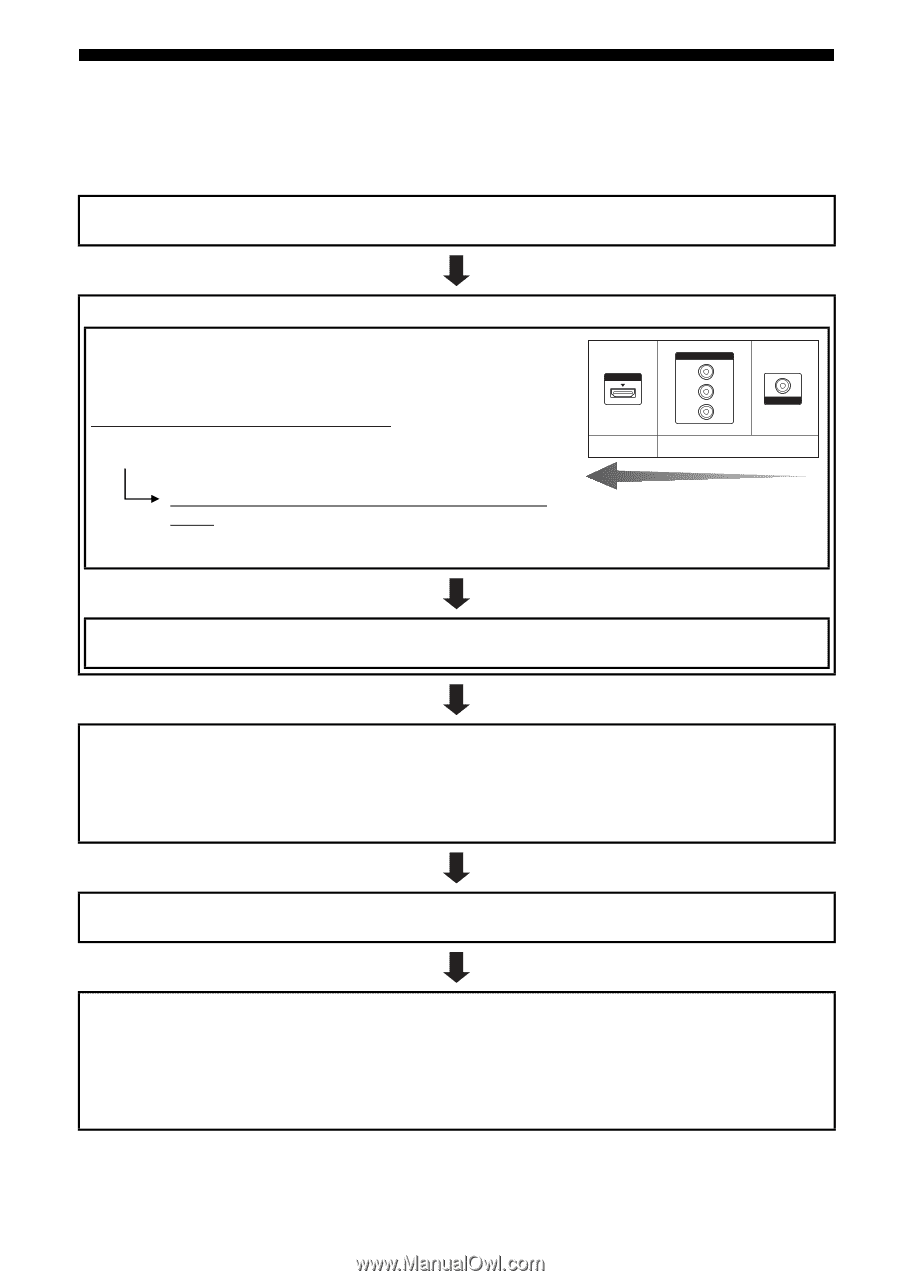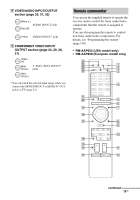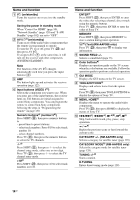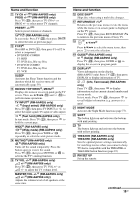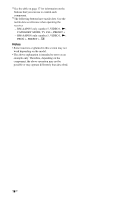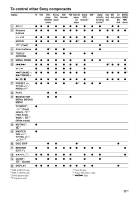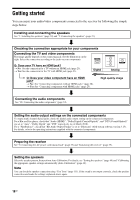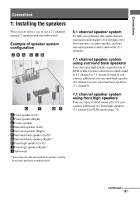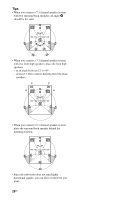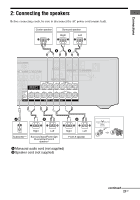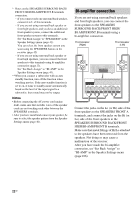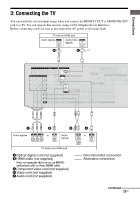Sony STR-DN2010 Operating Instructions (Large File - 11.22 MB) - Page 18
Getting started - 7 1 channel a / v receiver
 |
UPC - 027242779938
View all Sony STR-DN2010 manuals
Add to My Manuals
Save this manual to your list of manuals |
Page 18 highlights
Getting started You can enjoy your audio/video components connected to the receiver by following the simple steps below. Installing and connecting the speakers See "1: Installing the speakers" (page 19) and "2: Connecting the speakers" (page 21). Checking the connection appropriate for your components Connecting the TV and video components The image quality depends on the connecting jack. See the illustration on the right. Select the connection according to the jacks on your components. HDMI Q: Does your TV have an HDMI jack? t No: See the connection for a TV without an HDMI jack (page 23). t Yes: See the connection for the TV with HDMI jack (page 23). Digital COMPONENT VIDEO Y PB/CB PR/CR VIDEO Analog Q: Does your video component have an HDMI jack? t No: See "Connecting components without HDMI jacks" (page 28). t Yes: See "Connecting components with HDMI jacks" (page 25). High quality image Connecting the audio components See "4b: Connecting the audio components" (page 34). Setting the audio output settings on the connected components To output multi channel digital audio, check the digital audio output setting on the connected components. For a Blu-ray Disc player, check that "Audio (HDMI)", "Dolby Digital (Coaxial/Optical)", and "DTS (Coaxial/Optical)" are set to "Auto", "Dolby Digital" and "DTS" respectively (as of March 2010). For a "PlayStation 3", check that "BD Audio Output Format" is set to "Bitstream" (with system software version 3.15). For details, refer to the operating instructions supplied with the connected components. Preparing the receiver See "8: Connecting the AC power cord (mains lead)" (page 39) and "Initializing the receiver" (page 39). Setting the speakers Select the speaker pattern, then perform Auto Calibration. For details, see "Setting the speakers" (page 40) and "Calibrating the appropriate speaker settings automatically (Auto Calibration)" (page 42). Note You can check the speaker connection using "Test Tone" (page 111). If the sound is not output correctly, check the speaker connection and make the settings explained above again. 18GB