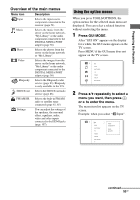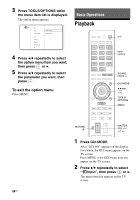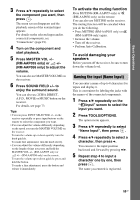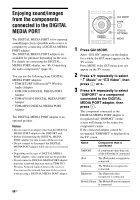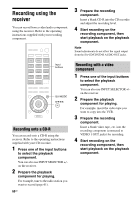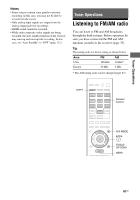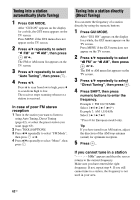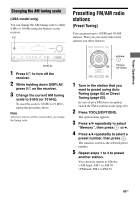Sony STR-DN2010 Operating Instructions (Large File - 11.22 MB) - Page 58
DIGITAL MEDIA PORT message, Changing the operation screen, using the DIGITAL MEDIA PORT
 |
UPC - 027242779938
View all Sony STR-DN2010 manuals
Add to My Manuals
Save this manual to your list of manuals |
Page 58 highlights
x Repeat Plays back one or all the tracks repeatedly. • Off Deactivates the repeat play mode. • One Plays back one track repeatedly. • All Plays back all the tracks repeatedly. x Shuffle Plays back all the tracks in random order. • Off Deactivates the shuffle play mode. • Songs Plays back all the tracks in "Songs" in random order. • Albums Plays back all the tracks on an album in random order. x Audiobook Speed Selects the display speed of the Audiobook. • Low Slows the display speed. • Normal Sets the display speed to standard. • High Increases the display speed. DIGITAL MEDIA PORT message list Message and explanation No Adapter The adapter is not connected. No Device There is no device connected to the adapter. No Audio No audio file was found. Loading The data is being read. No Item No item was found. Changing the operation screen using the DIGITAL MEDIA PORT You can change the operation screen using the GUI menu. The DMPORT Control mode is supported by the DIGITAL MEDIA PORT adapters such as TDM-iP50. This mode is not supported by other adapters. 1 Select the DIGITAL MEDIA PORT adapter you want on the " Music" or " Video" screen, then press or b. 2 Press TOOLS/OPTIONS. The option menu appears. 3 Press V/v repeatedly to select "DMPORT Control", then press . If "DMPORT Control" is not displayed, refer to the operating instructions supplied with component for details on operating that component. 4 Press V/v repeatedly to select the mode you want, then press . • System GUI The list of tracks will be displayed on the GUI screen of the receiver. You can select a track you want and play it back on each GUI screen. • Adapter GUI The menu of the adapter will be displayed on the TV screen. • iPod 58GB