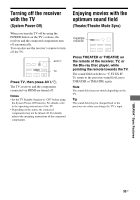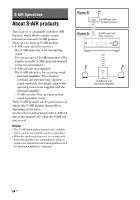Sony STR-DN2010 Operating Instructions (Large File - 11.22 MB) - Page 98
Enjoying the system’s sound in another room, If pairing fails, To quit pairing during setting
 |
UPC - 027242779938
View all Sony STR-DN2010 manuals
Add to My Manuals
Save this manual to your list of manuals |
Page 98 highlights
Notes • Perform pairing within 5 minutes in step 7. If you do not, pairing is recognized as failed, and the screen changes accordingly. In this case, see "If pairing fails" (page 98). • When sound transmission is established, "Pairing complete. To perform pairing to another unit, select "Continue"." appears. 9 Press B/b repeatedly to select "Finish" or "Continue", then press . • "Finish": Finishes pairing. • "Continue": Continues to perform pairing to another S-AIR sub unit. Tip You can confirm the pairing completion or the current ID by checking the "S-AIR Settings" screen. "(Pairing)" appears beside the current S-AIR ID. 10Press GUI MODE. The GUI menu turns off. Note After you have performed pairing, if you select the "S-AIR ID" menu, the ID setting ("A", "B" or "C") that you last used is displayed. If pairing fails "Pairing failed. Retry?" appears. To perform pairing again, select "Yes". To finish pairing, select "No". To quit pairing during setting Press RETURN/EXIT O. To cancel pairing Perform the ID setting of the main unit according to the procedure of "To set the ID of the S-AIR main unit" (page 95). If you reset the ID (even the same ID again), pairing is canceled. Enjoying the system's sound in another room (For the S-AIR receiver only (not supplied)) You can enjoy the system's sound in another room by using the S-AIR receiver. The S-AIR receiver can be placed in another room for enjoying the system's sound there. For details of the S-AIR receiver, refer to the operating instructions supplied with the S-AIR receiver. GUI MODE V/v/b, MENU 1 Set the ID of the S-AIR receiver to match the ID of the S-AIR main unit. • To set the ID of the S-AIR main unit, see "To set the ID of the S-AIR main unit" (page 95). • To set the ID of the S-AIR receiver, refer to the operating instructions supplied with the S-AIR receiver. Notes • When you are using another S-AIR sub unit, such as a surround amplifier, do not change the ID of the S-AIR main unit. Set the ID of the S-AIR receiver to match the ID of the S-AIR main unit. • When you pair the S-AIR main unit and another S-AIR sub unit, such as a surround amplifier, you also need to pair the S-AIR main unit and the S-AIR receiver. For details, see "Pairing the S-AIR main unit with a specific S-AIR sub unit (Pairing operation)" (page 96). 98GB