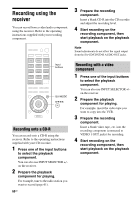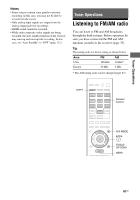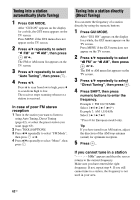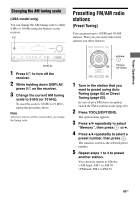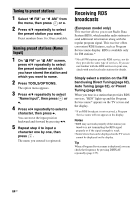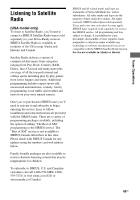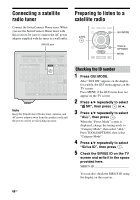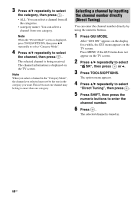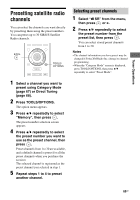Sony STR-DN2010 Operating Instructions (Large File - 11.22 MB) - Page 64
Receiving RDS broadcasts
 |
UPC - 027242779938
View all Sony STR-DN2010 manuals
Add to My Manuals
Save this manual to your list of manuals |
Page 64 highlights
Tuning to preset stations 1 Select " FM FM" or " AM AM" from the menu, then press or b. 2 Press V/v repeatedly to select the preset station you want. Preset numbers from 1 to 30 are available. Naming preset stations (Name Input) 1 On " FM FM" or " AM AM" screen, press V/v repeatedly to select the preset number on which you have stored the station and which you want to name. 2 Press TOOLS/OPTIONS. The option menu appears. 3 Press V/v repeatedly to select "Name Input", then press or b. 4 Press V/v repeatedly to select a character, then press b. You can move the input position backward and forward by pressing B/b. 5 Repeat step 4 to input a character one by one, then press . The name you entered is registered. Receiving RDS broadcasts (European model only) This receiver allows you to use Radio Data System (RDS), which enables radio stations to send additional information along with the regular program signal. This receiver offers convenient RDS features, such as Program Service name display. RDS is available only for FM stations.* * Not all FM stations provide RDS service, nor do they provide the same type of services. If you are not familiar with the RDS services in your area, check with your local radio stations for details. Simply select a station on the FM band using Direct Tuning (page 62), Auto Tuning (page 62), or Preset Tuning (page 63). When you tune in a station that provides RDS services, "RDS" lights up and the Program Service name* appears on the TV screen and the display. * If an RDS broadcast is not received, a Program Service name will not appear on the display. Notes • RDS may not work properly if the station you tuned to is not transmitting the RDS signal properly or if the signal strength is weak. • Some letters that can be displayed on the TV screen cannot be displayed on the display. Tip When a Program Service name is displayed, you can check the frequency by pressing DISPLAY repeatedly (page 127). 64GB