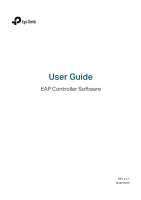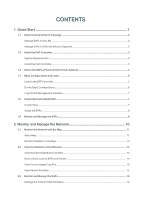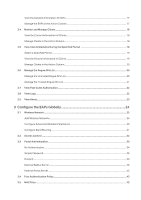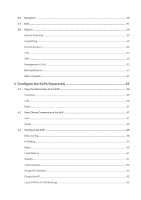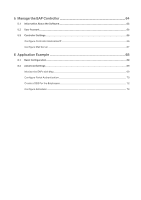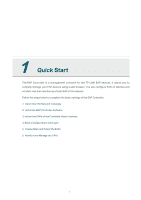TP-Link EAP245 EAP Controller V2.4.7 User Guide
TP-Link EAP245 Manual
 |
View all TP-Link EAP245 manuals
Add to My Manuals
Save this manual to your list of manuals |
TP-Link EAP245 manual content summary:
- TP-Link EAP245 | EAP Controller V2.4.7 User Guide - Page 1
User Guide EAP Controller Software REV 2.4.7 1910011915 - TP-Link EAP245 | EAP Controller V2.4.7 User Guide - Page 2
Manage EAPs in the LAN...2 Manage EAPs in Different Network Segment...2 1.2 Install the EAP Controller...3 System Requirements...3 Install the EAP Controller...3 1.3 Inform the EAPs of the Controller Host's Address 4 1.4 Basic Configurations and Login...5 Launch the EAP Controller...5 Do the Basic - TP-Link EAP245 | EAP Controller V2.4.7 User Guide - Page 3
List...20 Manage the Trusted Rogue APs List...21 2.7 View Past Guest Authorization...22 2.8 View Logs...22 2.9 View Alerts...23 3 Configure the EAPs Globally 24 3.1 Wireless Network...25 Add Wireless Networks...25 Configure Advanced Wireless Parameters...30 Configure Band Steering...31 3.2 Access - TP-Link EAP245 | EAP Controller V2.4.7 User Guide - Page 4
of the EAP...56 Overview...56 LAN...56 Radio...57 4.2 View Clients Connecting to the EAP...57 User...57 Guest...58 4.3 Configure the EAP...58 Basic Config...58 IP Setting...59 Radio...59 Load Balance...61 WLANs...61 Trunk Settings...62 Rouge AP Detection...62 Forget this AP...63 Local LAN Port VLAN - TP-Link EAP245 | EAP Controller V2.4.7 User Guide - Page 5
5 Manage the EAP Controller 64 5.1 Information About the Software...65 5.2 User Account...65 5.3 Controller Settings...66 Configure Controller Hostname/IP...66 Configure Mail Server...67 6 Application Example 68 6.1 Basic Configuration...69 6.2 Advanced Settings...69 Monitor the EAPs with Map... - TP-Link EAP245 | EAP Controller V2.4.7 User Guide - Page 6
Start The EAP Controller is a management software for the TP-LINK EAP devices. It allows you to centrally manage your EAP devices using a web browser. You can configure EAPs in batches and conduct real-time monitoring of each EAP in the network. Follow the steps below to complete the basic settings - TP-Link EAP245 | EAP Controller V2.4.7 User Guide - Page 7
the Controller Host to manage the network. In this topology, you can visit EAP Controller interface from Host B by entering "192.168.0.100: 8043" in a web browser. It's recommended to set a static IP address to the Controller Host for the convenient login to the EAP Controller interface. Host - TP-Link EAP245 | EAP Controller V2.4.7 User Guide - Page 8
instructions. Host B IP: 192.168.1.100 EAP Discovery Utility Switch Router (DHCP Server) LAN IP:192.168.1.1 WAN IP:1.1.1.2 Host A (Controller Host) IP it from our website http://www.tp-link.com/en/support/download/. Then follow the onscreen instructions to properly install the EAP Controller - TP-Link EAP245 | EAP Controller V2.4.7 User Guide - Page 9
same LAN with the EAPs, you can skip this section. If you want to manage EAPs in different network segment with your Controller Host, please follow the steps below to help the EAPs find the Controller Host. multiple EAPs and click Batch Setting. 5. Enter the Controller hostname or IP address. 4 - TP-Link EAP245 | EAP Controller V2.4.7 User Guide - Page 10
password (both are admin by default). 7. Click Apply to inform the EAP of the Controller's hostname or IP address. 1.4 Basic Configurations and Login Launch the software on the Controller Host and follow the instructions to Manage Wireless Network. ··If it opens but prompts a problem with the website - TP-Link EAP245 | EAP Controller V2.4.7 User Guide - Page 11
if necessary. Click Next. // Not: After logging into the EAP Controller, please set a mail server so that you can receive the notification emails and reset your password if necessary. Please refer to Configure Mail Server. 3. Review your settings and click Finish to save the configurations. 6 - TP-Link EAP245 | EAP Controller V2.4.7 User Guide - Page 12
with the username and password you have set in the For example, when the IP address of the Controller Host https://192.168.0.100:8043/login, or https://192.168 manage multiple EAP networks, which are called sites Default. If you have no need to manage EAPs on different sites, you can use the default - TP-Link EAP245 | EAP Controller V2.4.7 User Guide - Page 13
network and display their connection statuses on the management interface. As shown below, all the EAPs are in the Pending status by default . 2. Click in the Action column and enter the username and password of the EAPs (both admin by default). You can also click to adopt all the Pending EAPs. - TP-Link EAP245 | EAP Controller V2.4.7 User Guide - Page 14
Section A Section B Section C In Section A, you can check the status of EAPs and clients in the network. Also, you can click to refresh the current page, click to globally configure the wireless network, and click to sign out from the management interface. Furthermore, the Sites allows you to group - TP-Link EAP245 | EAP Controller V2.4.7 User Guide - Page 15
includes the following sections: ·Monitor the Network with the Map ·View the Statistics of the Network ·Monitor and Manage EAPs ·Monitor and Manage Clients ·View Clients Statistics during the Specified Period ·Manage the Rogue APs List ·View Past Guest Authorization ·View Logs ·View Alerts 10 - TP-Link EAP245 | EAP Controller V2.4.7 User Guide - Page 16
2.1 Monitor the Network with the Map The EAP Controller allows you to upload your local map images and monitor the status and coverage range of each EAP device with the map. When you initially launch the EAP Controller, a default map is displayed. The legend at the bottom of the map shows the scale - TP-Link EAP245 | EAP Controller V2.4.7 User Guide - Page 17
4. Click . Draw a line on the map and enter the distance that the line represents. Then the EAP Controller will compute and generate the map scale automatically based on your configuration. 5. Drag the unplaced EAPs from the Unplaced APs list to appropriate locations on the map according to their - TP-Link EAP245 | EAP Controller V2.4.7 User Guide - Page 18
map. Label Details Coverage Display the EAP's name. The default name is EAP's MAC address. Display the EAP's name, MAC address, IP address, transmitting/receiving channel, number of connected users, and number of connected guests. Display a visual representation of the wireless range covered by - TP-Link EAP245 | EAP Controller V2.4.7 User Guide - Page 19
statistics of the managed EAPs and displays the statistical information via graphs, pie charts and tables, providing an overview of your wireless network. View the Client Distribution on SSID A visual pie chart represents the client distribution on each SSID. For example, the SSID 1 has 2 clients - TP-Link EAP245 | EAP Controller V2.4.7 User Guide - Page 20
traffic. The current connected client with the maximum traffic. The client with the maximum traffic among all the clients that have ever accessed the EAP network. View Current Usage-Top APs This tab lists the hostname, the number of connected clients and the data traffic condition of the ten APs - TP-Link EAP245 | EAP Controller V2.4.7 User Guide - Page 21
EAP Controller can discover all the EAP devices currently connected to the network and display the information about them on the Access Points page. Manage Displays the pending EAPs. All the EAPs are in pending state by default when first discovered by the EAP Controller, and only after they are - TP-Link EAP245 | EAP Controller V2.4.7 User Guide - Page 22
be disconnected. When a disconnected EAP is reset to factory default settings or you forget it, it will turn and 5G. Performance displays the EAP's name/MAC address, IP address, status, model, software version, number of connected the latest EAP firmware. The Status will appear as Upgrading until the - TP-Link EAP245 | EAP Controller V2.4.7 User Guide - Page 23
··Only managed EAPs can be rebooted or upgraded. ··If you want to login to the EAP's own management interface, you need to forget the EAP Guest. Users are the clients connected to the EAP wireless network without the Portal Authentication. Guests are the clients connected to the EAP wireless network - TP-Link EAP245 | EAP Controller V2.4.7 User Guide - Page 24
Reconnect the client to the network. Restrict the client's access to the network. If the client is Guest, you can click this icon to cancel the authorization for it. 2.5 View Clients Statistics During the Specified Period The Clients Statistics page under the Insight - TP-Link EAP245 | EAP Controller V2.4.7 User Guide - Page 25
of Users. Users are the clients connected to the EAP wireless network without the Portal Authentication. The page will display the history informaiton of Guests. Guests are the clients connected to the EAP wireless network with the Portal Authentication. The page will display the clients that - TP-Link EAP245 | EAP Controller V2.4.7 User Guide - Page 26
You can execute the corresponding operation to the EAP by clicking an icon in the Action column: Move the untrusted rogue AP to the Trusted Rogue APs list. Delete this record. Delete all records. Manage the Trusted Rogue APs List The Trusted Rogue APs page displays the detailed information of - TP-Link EAP245 | EAP Controller V2.4.7 User Guide - Page 27
list. 2.7 View Past Guest Authorization The Past Guest Authorization page displays the details about all the clients that accessed the network during a certain time the managed EAPs, providing powerful support for network administrator to monitor network operation and diagnose malfunctions. The - TP-Link EAP245 | EAP Controller V2.4.7 User Guide - Page 28
2.9 View Alerts You can see the status change of your EAPs on the Unarchived Alerts page. You can click or to move unarchived alerts to the Archived Alerts page. As follows, the Archived Alerts page displays the alerts archived by you. You can click or to delete the records. 23 - TP-Link EAP245 | EAP Controller V2.4.7 User Guide - Page 29
the managed EAPs. If you need to configure a specified EAP, please refer to Chapter 4 Configure the EAPs Separately. You can configure the following items: ·Wireless Network ·Access Control ·Portal Authentication ·Free Authentication Policy ·MAC Filter ·Scheduler ·System 24 - TP-Link EAP245 | EAP Controller V2.4.7 User Guide - Page 30
. 2. Select a band frequency and click at the right of to add a WLAN group. If you have no need to group your wireless networks, you can use the default WLAN group and skip this step. 3. Specify a name for the group and click Apply. 4. Select the brand frequency and WLAN group . 5. Click - TP-Link EAP245 | EAP Controller V2.4.7 User Guide - Page 31
by this SSID. If this option is disabled, users must enter the SSID manually to connect to the EAP. Enabled by default. Select the security mode of the wireless network. None: The hosts can access the wireless network without authentication. WEP/WPA-Enterprise/WPA-PSK: The hosts need to get - TP-Link EAP245 | EAP Controller V2.4.7 User Guide - Page 32
standard and less safe than WPA-Enterprise and WPA-PSK. // Not WEP is not supported in 802.11n mode or 802.11ac mode. If WEP is applied in 802.11n, the wireless network without password. However, correct password is necessary for data transmission. Shared Key: Clients have to input password to pass - TP-Link EAP245 | EAP Controller V2.4.7 User Guide - Page 33
used by enterprise. Version Encryption Radius Server IP Radius Port Radius Password Group Key Update Period Select the version default setting is Auto and the EAP will select TKIP or AES automatically based on the client device's request. TKIP: Temporal Key Integrity Protocol. TKIP is not supported - TP-Link EAP245 | EAP Controller V2.4.7 User Guide - Page 34
Auto: The default setting is Auto not supported in instructs the EAP how often it should change the encryption keys. The value can be either 0 or 30~8640000 seconds. 0 means the encryption keys will not be changed all the time. 7. Enable Rate Limit for the clients to guarantee the network balance - TP-Link EAP245 | EAP Controller V2.4.7 User Guide - Page 35
pickup. You can specify the value between 1-255 Beacon Intervals. The default value is 1, indicating clients check for buffered data on the EAP the RTS packet, the EAP notices other clients in the same wireless network to delay their transmitting of data and informs the requesting client to send - TP-Link EAP245 | EAP Controller V2.4.7 User Guide - Page 36
and reassembling of frames and increased message traffic. The recommended and default value is 2346 bytes. Airtime Fairness With this option enabled, each frequency band which supports higher transmission rates and more client devices, and thus to greatly improve the network quality. To configure - TP-Link EAP245 | EAP Controller V2.4.7 User Guide - Page 37
3. Configure the following parameters to balance the clients on both frequency bands: Connection of Max Failures, the EAP will accept the request. The value is from 0 to 100, and the default is 10. 4. Click Apply to save the configurations. 3.2 Access Control Access Control is used to block - TP-Link EAP245 | EAP Controller V2.4.7 User Guide - Page 38
by providing authentication service to the clients that just need temporary access to the wireless network. Such clients have to log into a web page to establish verification, after which they will access the network as guests. What's more, you can customize the authentication login page and specify - TP-Link EAP245 | EAP Controller V2.4.7 User Guide - Page 39
are available: No Authentication, Simple Password, Hotspot, External Radius Server, and External Portal Server. Please refer to the following instructions to configure Portal. No Authentication When this option is selected, clients can access the network without any authentication and just need - TP-Link EAP245 | EAP Controller V2.4.7 User Guide - Page 40
the client needs to log in the web authentication page again to access the network. Options include 1 Hour, 8 Hours, 24 Hours, 7 Days, Custom. Custom allows you to define the time in days, hours, and minutes. The default value is one hour. If you enable this function, the portal will redirect the - TP-Link EAP245 | EAP Controller V2.4.7 User Guide - Page 41
Simple Password. Password Specify the password for network. Options include 1 Hour, 8 Hours, 24 Hours, 7 Days, Custom. Custom allows you to define the time in days, hours, and minutes. The default image from your local PC. 3. Preview the login page. Hotspot With this option selected, distribute the - TP-Link EAP245 | EAP Controller V2.4.7 User Guide - Page 42
detailed instructions, please refer to the content below. Redirect Disabled by default. If login page. After you click Hotspot Manager, a new window will open automatically. On the page, you can create and print Vouchers, manage the guests and create the Operator account to help manage your network - TP-Link EAP245 | EAP Controller V2.4.7 User Guide - Page 43
be distributed to one client. Multi Use means one voucher can be distributed to several clients, who can use the same voucher to access the network at the same time. If you select Multi Use, enter the value of Max Users. When the number of clients who are connected to the - TP-Link EAP245 | EAP Controller V2.4.7 User Guide - Page 44
Vouchers to clients, and then they can use the Code to pass authentication for network access. 7. When the Vouchers are invalid, you can click them. to delete the Voucher or to delete all of ··Manage the Guests Guest page allows you to view the information of clients that have passed the portal - TP-Link EAP245 | EAP Controller V2.4.7 User Guide - Page 45
visit the URL https://EAP Controller Host's IP Address:8043/hotspot (For example: https:// following window will pop up. 3. Specify the Name, Password and Notes of the Operator account. 4. Choose Site Web Portal and External Web Portal. The authentication login page of Local Web Portal is provided by - TP-Link EAP245 | EAP Controller V2.4.7 User Guide - Page 46
Server. Radius Server IP Enter the IP address of Radius Server. Port Enter the port the Radius Server used. Radius Password Enter the password you have set on the Radius Server. Clients will be required to enter the password when they attempt to access the network. Authentication Timeout The - TP-Link EAP245 | EAP Controller V2.4.7 User Guide - Page 47
a logo image and a background image from your local PC. 3. Preview the login page. External Portal Server The option of External Portal Server is designed for the and WeChat authentication etc. Authentication Type Radius Server IP Select External Portal Server. Enter the complete authentication - TP-Link EAP245 | EAP Controller V2.4.7 User Guide - Page 48
conditions are met, the client can access the network without authentication. Policy Name Specify a name for the policy. Source IP Range Set the Source IP Range with the subnet and mask length of the clients. Destination IP Range Set the Destination IP Range with the subnet and mask length of - TP-Link EAP245 | EAP Controller V2.4.7 User Guide - Page 49
1. Go to Wireless Control > MAC Filter to add MAC Filter group and group members. 1 ) Click and specify a name for the group. 2 ) Click Apply and the group will be successfully added as shown below. 3 ) Click and enter a MAC address in the format as shown below. 4 ) Click Apply to add the MAC - TP-Link EAP245 | EAP Controller V2.4.7 User Guide - Page 50
time in order to achieve security goals and reduce power consumption. You can also use the Scheduler to make clients can only access the wireless network during the time period you set in the day. Follow the steps below to configure Scheduler. 1. Go to Wireless Control > Scheduler. 1 ) Click and - TP-Link EAP245 | EAP Controller V2.4.7 User Guide - Page 51
2 ) Click Apply and the profile will be added. 3 ) Click and configure the parameters to specify a period of time. 4 ) Click Apply and the profile is successfully added in the list. 2. Go to Wireless Control > Scheduler Association. 1 ) Check the box to enable Scheduler function. 2 ) Select - TP-Link EAP245 | EAP Controller V2.4.7 User Guide - Page 52
network service ( IP data. To configure QoS on the EAP device, you should set parameters on the transmission queues for different types of wireless traffic and specify minimum and maximum wait times (through contention windows) for transmission. In normal use, we recommend you keep the default - TP-Link EAP245 | EAP Controller V2.4.7 User Guide - Page 53
network through the EAP device. Unscheduled Automatic Power Save Delivery By default default, the priority from high to low is Data 0, Data 1, Data 2, and Data 3. The priority may be changed if you reset queue, medium throughput and delay. Most traditional IP data is sent to this queue. Data 3 - TP-Link EAP245 | EAP Controller V2.4.7 User Guide - Page 54
for packet bursts on the wireless network. A packet burst is a collection default, the priority from high to low is Data 0, Data 1, Data 2, and Data 3. The priority may be changed if you reset priority queue, medium throughput and delay. Most traditional IP data is sent to this queue. Data 3 ( - TP-Link EAP245 | EAP Controller V2.4.7 User Guide - Page 55
are multiples of 32 between 0 and 8192. 5. Click Apply to save the configurations. 3.8 System Reboot Schedule You can reboot all the EAPs in the network periodically as needed. Follow the steps below to configure Reboot Schedule. 1. Go to System > Reboot Schedule. 2. Check the box to enable the - TP-Link EAP245 | EAP Controller V2.4.7 User Guide - Page 56
Time Enter the sender's E-mail address. Enter the receiver's E-mail address. Enter the IP address of the SMTP server. You can check the box to enable mail server authentication. Enter the sender's mail account name and password. Select Time Mode. System logs can be sent at specific time or time - TP-Link EAP245 | EAP Controller V2.4.7 User Guide - Page 57
TP-LINK EAPs are equipped with Nvram. With this option enabled, the Nvram feature can help reserve the system logs when an EAP device is power off. Device Account When the EAP devices are adopted at the first time, their username and password Controller's username and password, please refer to User - TP-Link EAP245 | EAP Controller V2.4.7 User Guide - Page 58
Controller via SSH. Deploy an SSH server on your network and follow the steps below to configure SSH on the EAP Controller: 1. Go to System > SSH. 2. Enter the port number of the SSH server. 3. Check the box to enable SSH Login. 4. Click Apply. Management VLAN Management VLAN provides a safer way - TP-Link EAP245 | EAP Controller V2.4.7 User Guide - Page 59
Upgrade Follow the steps below to upgrade the EAP devices in batches according to their model. 1. Visit http://www.tp-link.com/en/support/download/ to download the latest firmware file of the corresponding model. 2. Go to System > Batch Upgrade. 3. Select the EAP model. 4. Click Browse to locate and - TP-Link EAP245 | EAP Controller V2.4.7 User Guide - Page 60
4 Configure the EAPs Separately In addition to global configuration, you can configure the EAPs separately and the configuration results will be applied to a specified EAP device. To configure a specified EAP, please click the EAP's name on the Access Points tab or click of connected EAP on the map - TP-Link EAP245 | EAP Controller V2.4.7 User Guide - Page 61
4.1 View the Information of the EAP Overview Click Overview to view the basic information including EAP's MAC address (or name you set), IP address, model, firmware version, the usage rate of CPU and Memory and uptime (indicates how long the EAP has been running without interruption). LAN Click - TP-Link EAP245 | EAP Controller V2.4.7 User Guide - Page 62
Radio Click Radio to view the radio information including the frequency band, the wireless mode, the channel width, the channel, and the transmitting power. At 2.4GHz, you can also view parameters of receiving/transmitting data. 4.2 View Clients Connecting to the EAP User The User page displays the - TP-Link EAP245 | EAP Controller V2.4.7 User Guide - Page 63
Guest The Guest page displays the information of clients connecting to the SSID with Portal enabled, including their MAC addresses and connected SSIDs. You can click the client's - TP-Link EAP245 | EAP Controller V2.4.7 User Guide - Page 64
. When the device cannot get a dynamic IP address, the fallback IP address will be used. 4. Set IP address, IP mask and gateway for the fallback address and click Apply. ··Manually Set a Static IP Address for the EAP 1. Select Static. 2. Set the IP address, IP mask and gateway for the static address - TP-Link EAP245 | EAP Controller V2.4.7 User Guide - Page 65
Status Mode Channel Width Channel Tx Power Enabled by default. If you disable the option, the radio on the frequency band will turn off. Select the IEEE 802.11 TxPower * 20% (round off the value) Medium: Max TxPower * 60% (round off the value) High: Max TxPower Custom: Enter a value manually. 60 - TP-Link EAP245 | EAP Controller V2.4.7 User Guide - Page 66
number of clients accessing the EAPs, Load Balance helps to achieve rational use of network resources. Select the frequency band (2.4GHz SSID name and password to override the previous SSID. After that, clients can only see the new SSID and use the new password to access the network. Follow the - TP-Link EAP245 | EAP Controller V2.4.7 User Guide - Page 67
. 5. Specify a new name and password for the SSID. 6. Click Apply to save the configuration. Trunk Settings Only EAP330 supports this function. The trunk function can bundles multiple Ethernet links into a logical link to increase bandwidth and improve network reliability. Status Mode Enable this - TP-Link EAP245 | EAP Controller V2.4.7 User Guide - Page 68
back up the configurations of this EAP before you forget it. Local LAN Port VLAN Settings Only EAP115-Wall supports this function. This feature is used add the EAP to a specific VLAN. With this feature enabled, the hosts EAP is added to. The valid values are from 1 to 4094, and the default is 1. 63 - TP-Link EAP245 | EAP Controller V2.4.7 User Guide - Page 69
5 Manage the EAP Controller This chapter mainly introduces how to manage the user account and configure system settings. This chapter includes the following contents. ·Information About the Software ·User Account ·Controller Settings 64 - TP-Link EAP245 | EAP Controller V2.4.7 User Guide - Page 70
delete user accounts. Operator An operator account can be created or deleted by the administrator. The operator can change the settings of the EAP network. Observer An observer account can be created or deleted by the administrator. The observer can only view the status and settings of the EAP - TP-Link EAP245 | EAP Controller V2.4.7 User Guide - Page 71
. In addition, we recommend you configure the Mail server to reset your login password when you forget it. Configure Controller Hostname/IP Follow the steps below to configure the hostname or IP address of the EAP Controller. 1. Go to Admin > Controller Settings and click EAP Controller. 2. Enter - TP-Link EAP245 | EAP Controller V2.4.7 User Guide - Page 72
Mail Server With the Mail Server, you can reset the password of the user account and receive notifications from will appear. 3. Configure the following parameters. Mail Server Enter the IP address or domain of SMTP Server. Port The default is 25. You can enable SSL (Security Socket Layer) to - TP-Link EAP245 | EAP Controller V2.4.7 User Guide - Page 73
the ads of the supermarket when customers attempt to access the wireless network. The costumers need to use a simple password to pass the authentication. ·Allow the employees of the restaurant to access the network resources without portal authentication. ·Schedule the radio to operate only during - TP-Link EAP245 | EAP Controller V2.4.7 User Guide - Page 74
to the following topology. Host A (Controller Host) IP: 192.168.0.100 Switch Router (DHCP Server) LAN IP:192.168.0.1 EAP Controller Internet EAPs 2. Install the EAP Controller on Host A. 3. Launch the software and follow the instructions to complete some initial configurations. 4. Log into the - TP-Link EAP245 | EAP Controller V2.4.7 User Guide - Page 75
Follow the steps below to configure Portal function. 1. Open the global configuration window and go to Portal. Configure the parameters. 1 ) Specify a simple password for the guests. 2 ) Select the Authentication Timeout. For example, 1 Hour is suitable for the customers at the restaurant. 70 - TP-Link EAP245 | EAP Controller V2.4.7 User Guide - Page 76
the costumers to the restaurant's homepage after successful login. We can put some promotion information on the page. 4 ) Configure the Login Page. 2. Click Apply to save the configuration. 3. Click Preview Login Page and you can preview the login page for the customers. 4. Go to Basic Wireless - TP-Link EAP245 | EAP Controller V2.4.7 User Guide - Page 77
this SSID from the customers. 2 ) Specify the SSID Name, Security Mode and Wireless Password. Let the employees manually enter the SSID name and password, and choose the security mode you set to access the network. 3 ) Keep the Portal disabled for this SSID. 4 ) Click Apply to save the configuration - TP-Link EAP245 | EAP Controller V2.4.7 User Guide - Page 78
Configure Scheduler Follow the steps below to schedule the radio to operate only during the working time (from 8:00 to 22:00). 1. Open the global configuration window and go to Scheduler. 1 ) Add a profile. 2 ) Add an item for the profile. The parameters are set as shown on the following screen. 2.
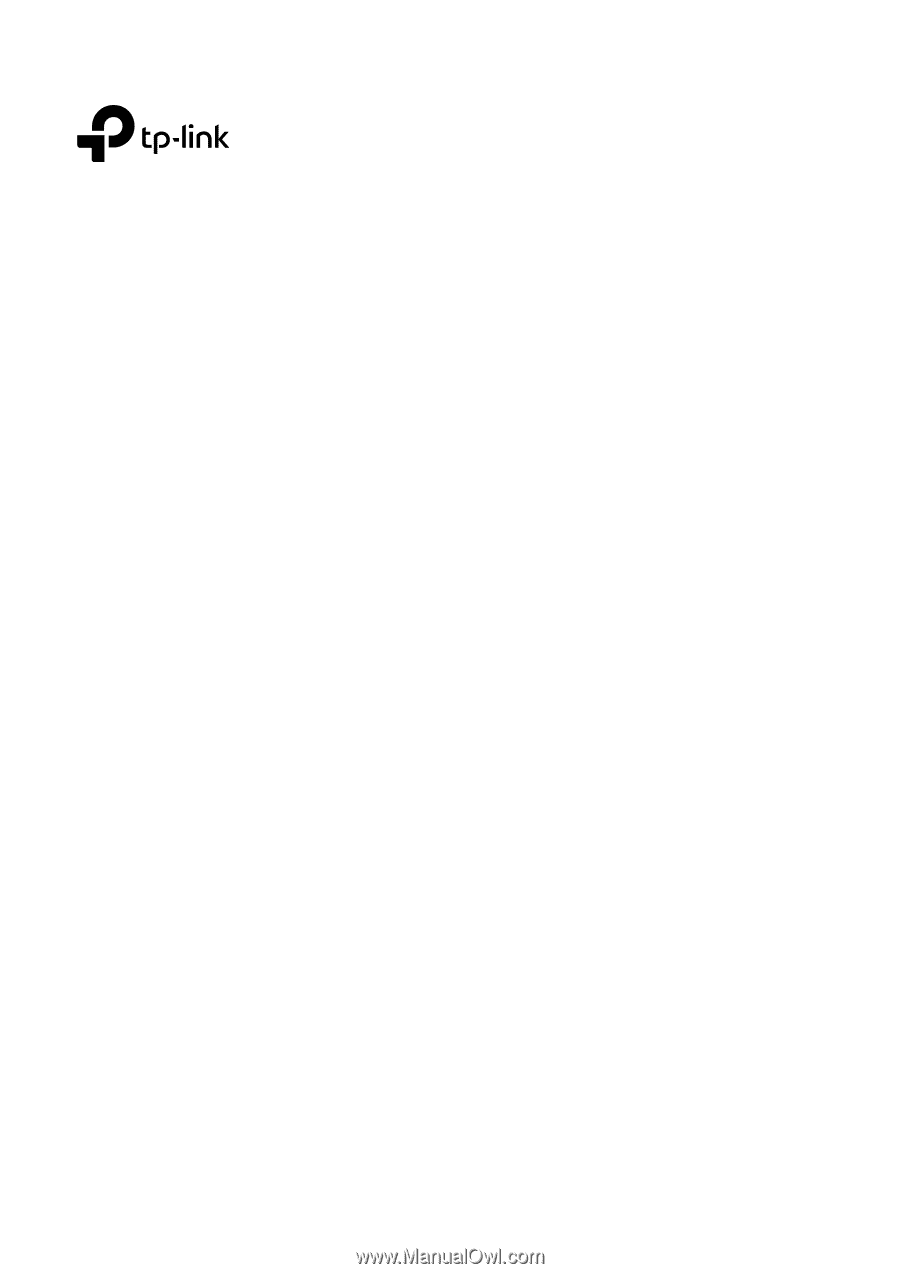
User Guide
EAP Controller Software
REV 2.4.7
1910011915