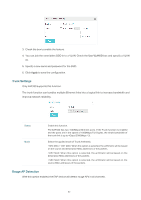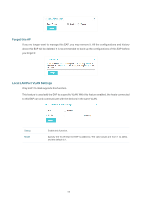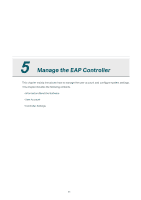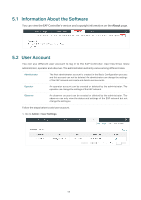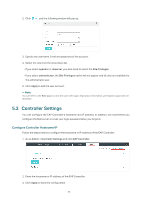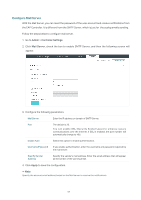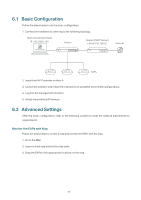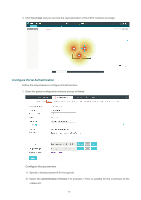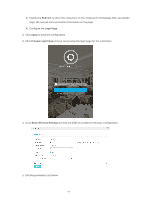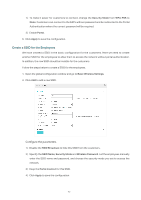TP-Link EAP245 EAP Controller V2.4.7 User Guide - Page 72
Con Mail Server, Admin > Controller Settings, Mail Server, Apply
 |
View all TP-Link EAP245 manuals
Add to My Manuals
Save this manual to your list of manuals |
Page 72 highlights
Configure Mail Server With the Mail Server, you can reset the password of the user account and receive notifications from the EAP Controller. It is different from the SMTP Server, which is just for the syslog emails sending. Follow the steps below to configure mail server. 1. Go to Admin > Controller Settings. 2. Click Mail Server, check the box to enable SMTP Server, and then the following screen will appear. 3. Configure the following parameters. Mail Server Enter the IP address or domain of SMTP Server. Port The default is 25. You can enable SSL (Security Socket Layer) to enhance secure communications over the Internet. If SSL is enabled, the port number will automatically change to 465. Enable Auth Select this option to enable authentication. Username/Password If you enable authentication, enter the username and password required by the mail server. Specify Sender Address Specify the sender's mail address. Enter the email address that will appear as the sender of the warning email. 4. Click Apply to save the configuration. // Not Specify the account email address based on the Mail server to receive the notifications. 67