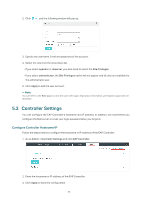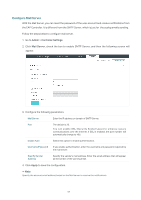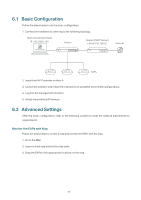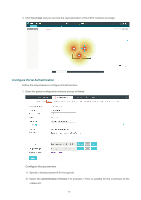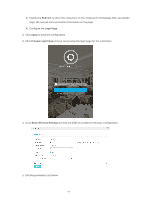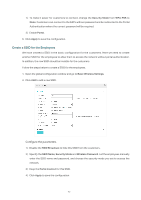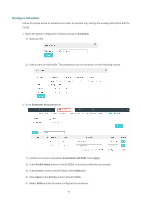TP-Link EAP245 EAP Controller V2.4.7 User Guide - Page 76
Redirect, Login Apply, Preview Login Basic Wireless Settings, Configure
 |
View all TP-Link EAP245 manuals
Add to My Manuals
Save this manual to your list of manuals |
Page 76 highlights
3 ) Enable the Redirect to drive the costumers to the restaurant's homepage after successful login. We can put some promotion information on the page. 4 ) Configure the Login Page. 2. Click Apply to save the configuration. 3. Click Preview Login Page and you can preview the login page for the customers. 4. Go to Basic Wireless Settings and edit the SSID we created in the basic configuration. 5. Edit the parameters as follows. 71
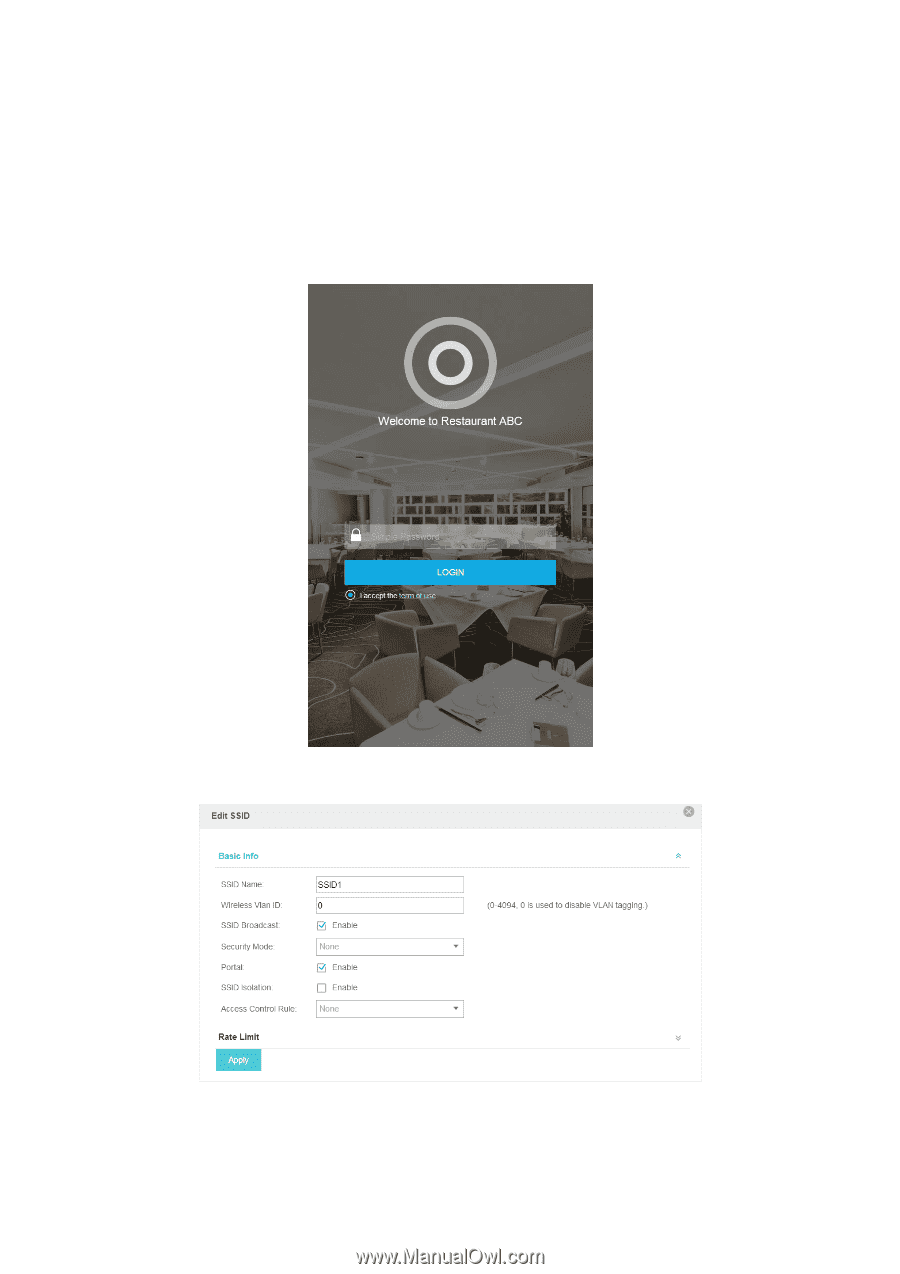
71
3 )
Enable the
Redirect
to drive the costumers to the restaurant's homepage after successful
login. We can put some promotion information on the page.
4 )
Configure the
Login Page
.
2.
Click
Apply
to save the configuration.
3.
Click
Preview Login Page
and you can preview the login page for the customers.
4.
Go to
Basic Wireless Settings
and edit the SSID we created in the basic configuration.
5.
Edit the parameters as follows.