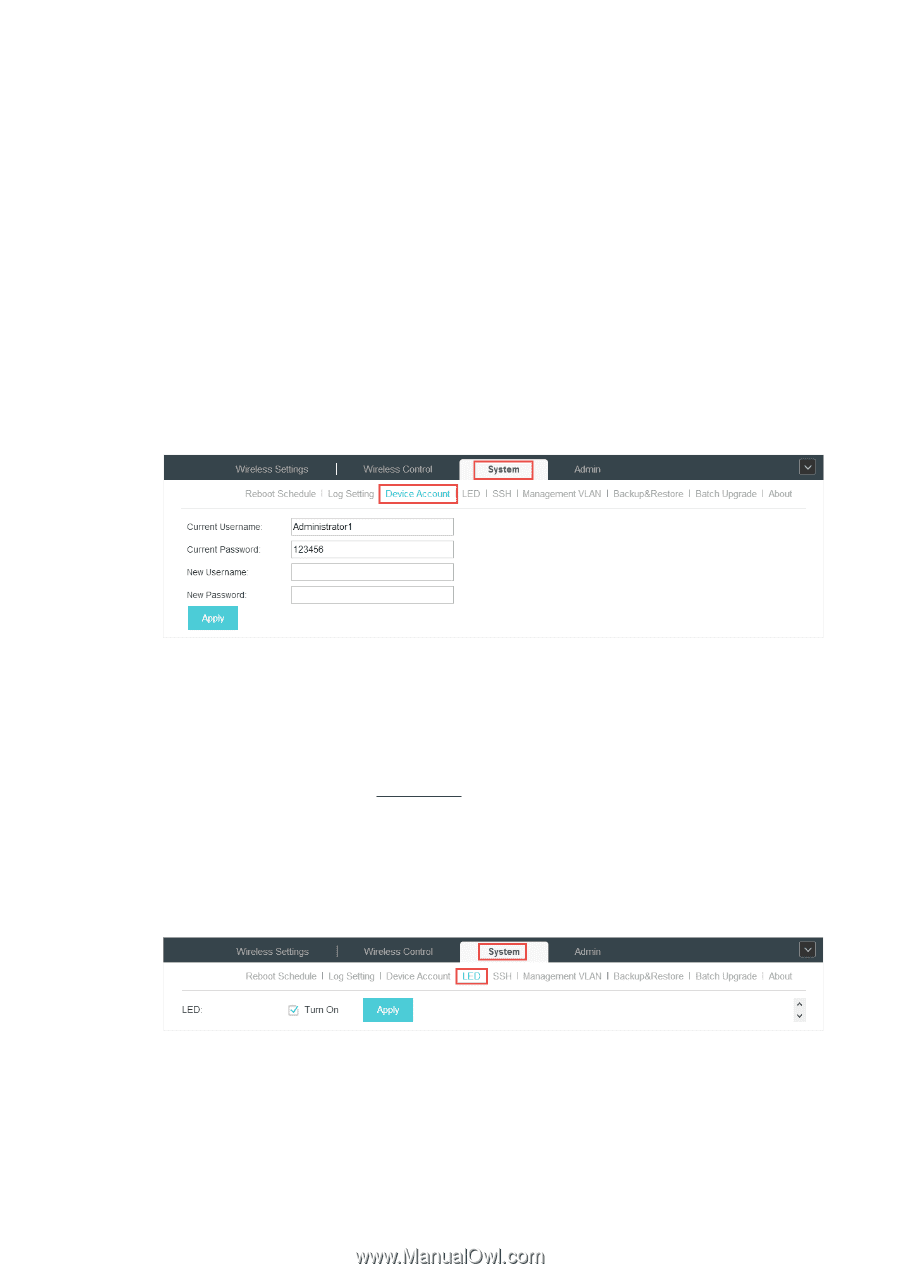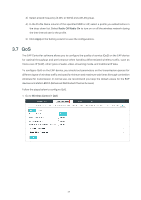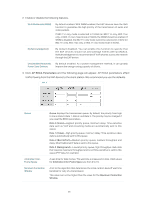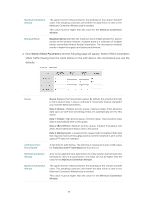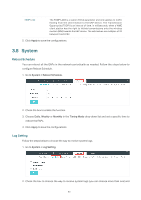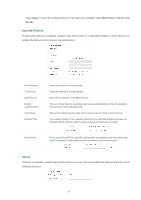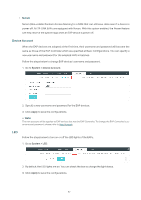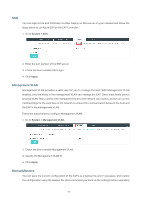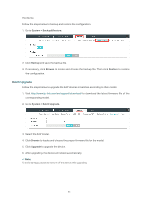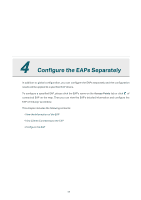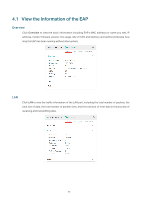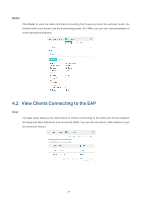TP-Link EAP245 EAP Controller V2.4.7 User Guide - Page 57
Device Account, LED, System > Device Account., Apply, System > LED
 |
View all TP-Link EAP245 manuals
Add to My Manuals
Save this manual to your list of manuals |
Page 57 highlights
··Nvram Nvram (Non-volatile Random Access Memory) is a RAM that can still save data even if a device is power off. All TP-LINK EAPs are equipped with Nvram. With this option enabled, the Nvram feature can help reserve the system logs when an EAP device is power off. Device Account When the EAP devices are adopted at the first time, their username and password will become the same as those of the EAP Controller which are specified at Basic Configurations. You can specify a new username and password for the adopted EAPs in batches. Follow the steps below to change EAP devices' username and password. 1. Go to System > Device Account. 2. Specify a new username and password for the EAP devices. 3. Click Apply to save the configurations. // Not: The new account will be applied to EAP devices but not the EAP Controller. To change the EAP Controller's username and password, please refer to User Account. LED Follow the steps below to turn on or off the LED lights of the EAPs. 1. Go to System > LED. 2. By default, the LED lights are on. You can check the box to change the light status. 3. Click Apply to save the configurations. 52