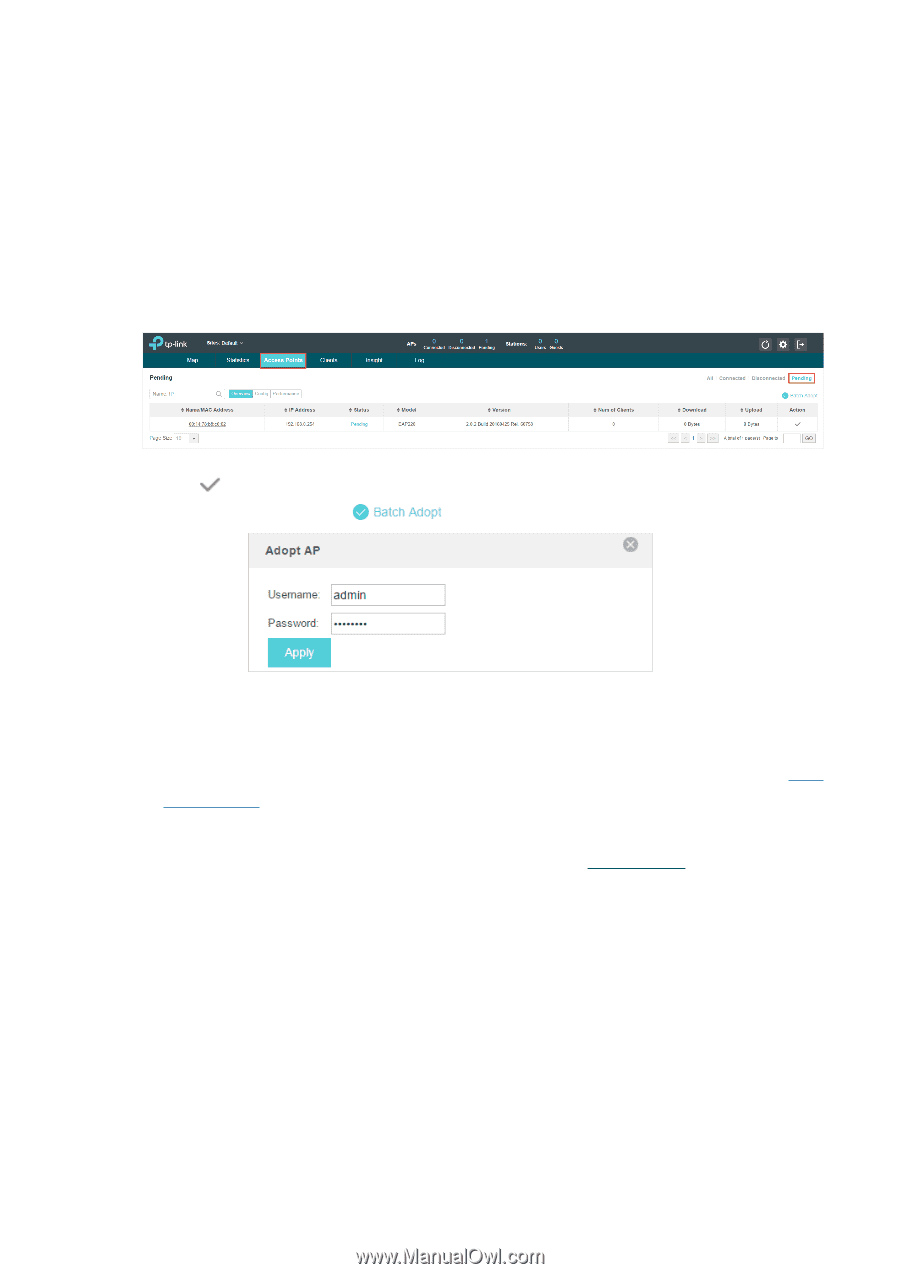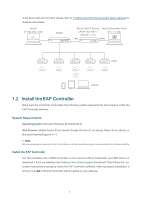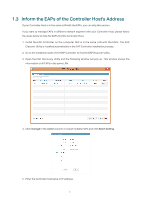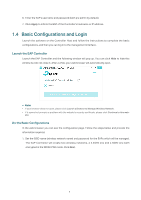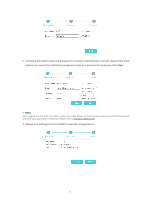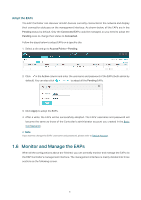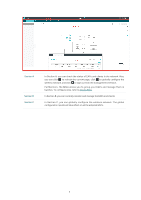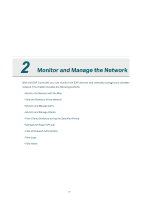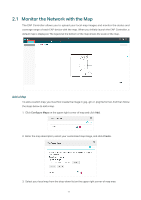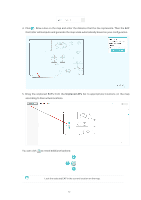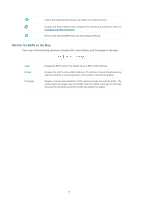TP-Link EAP245 EAP Controller V2.4.7 User Guide - Page 13
Adopt the EAPs, 1.6 Monitor and Manage the EAPs
 |
View all TP-Link EAP245 manuals
Add to My Manuals
Save this manual to your list of manuals |
Page 13 highlights
Adopt the EAPs The EAP Controller can discover all EAP devices currently connected in the network and display their connection statuses on the management interface. As shown below, all the EAPs are in the Pending status by default. Only the Connected EAPs could be managed, so you need to adopt the Pending ones to change their status to Connected. Follow the steps below to adopt EAPs on a specific site. 1. Select a site and go to Access Points > Pending. 2. Click in the Action column and enter the username and password of the EAPs (both admin by default). You can also click to adopt all the Pending EAPs. 3. Click Apply to adopt the EAPs. 4. After a while, the EAPs will be successfully adopted. The EAPs' username and password will become the same as those of the Controller's administrator account you created in the Basic Configuration. // Not If you want to change the EAPs' username and password, please refer to Device Account. 1.6 Monitor and Manage the EAPs When all the configurations above are finished, you can centrally monitor and manage the EAPs via the EAP Controller's management interface. The management interface is mainly divided into three sections as the following screen. 8