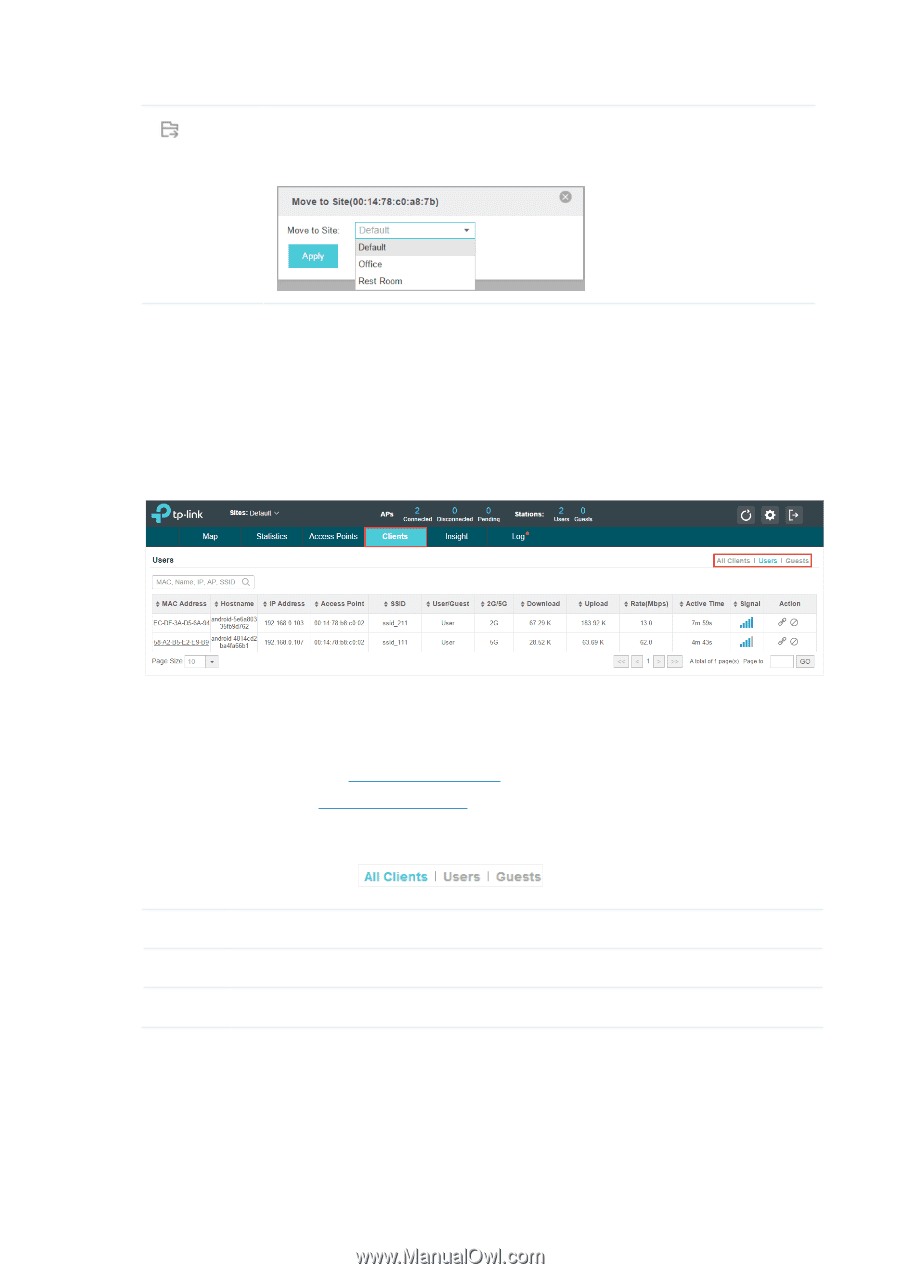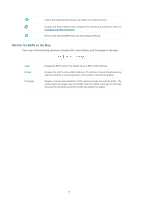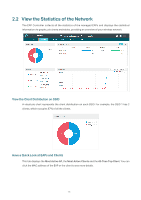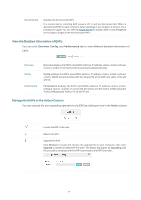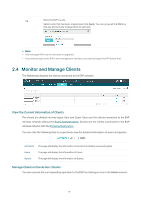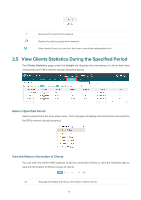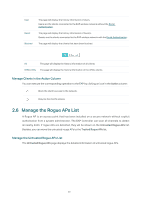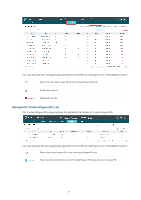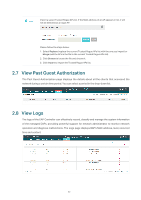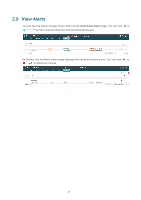TP-Link EAP245 EAP Controller V2.4.7 User Guide - Page 23
Monitor and Manage Clients, View the Current Information of Clients
 |
View all TP-Link EAP245 manuals
Add to My Manuals
Save this manual to your list of manuals |
Page 23 highlights
Move the EAP to a site. Select a site that has been created and click Apply. You can group all the EAPs by this way and centrally manage them on each site. // Not ··Only managed EAPs can be rebooted or upgraded. ··If you want to login to the EAP's own management interface, you need to forget the EAP before that. 2.4 Monitor and Manage Clients The Clients tab displays the clients connected to the EAP network. View the Current Information of Clients The clients are divided into two types: User and Guest. Users are the clients connected to the EAP wireless network without the Portal Authentication. Guests are the clients connected to the EAP wireless network with the Portal Authentication. You can click the following tabs to respectively view the detailed information of users and guests. All Clients The page will display the informaiton of all clients including users and guests. Users The page will display the informaiton of Users. Guests The page will display the informaiton of Guests. Manage Clients in the Action Column You can execute the corresponding operation to the EAP by clicking an icon in the Action column: 18