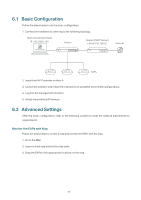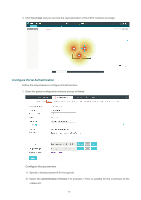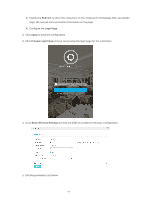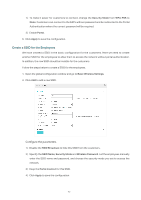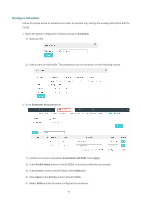TP-Link EAP245 EAP Controller V2.4.7 User Guide - Page 78
Con Scheduler, Scheduler, Scheduler Association, Associated with SSID, Apply, Profile Name
 |
View all TP-Link EAP245 manuals
Add to My Manuals
Save this manual to your list of manuals |
Page 78 highlights
Configure Scheduler Follow the steps below to schedule the radio to operate only during the working time (from 8:00 to 22:00). 1. Open the global configuration window and go to Scheduler. 1 ) Add a profile. 2 ) Add an item for the profile. The parameters are set as shown on the following screen. 2. Go to Scheduler Association tab. 1 ) Enable the function and select Associated with SSID. Click Apply. 2 ) In the Profile Name column of both SSIDs, select the profile we just created. 3 ) In the Action column of both SSIDs, select Radio On. 4 ) Click Apply in the Setting column of both SSIDs. 5 ) Select 5GHz and do the same configurations as above. 73

73
Configure Scheduler
Follow the steps below to schedule the radio to operate only during the working time (from 8:00 to
22:00).
1.
Open the global configuration window and go to
Scheduler
.
1 )
Add a profile.
2 )
Add an item for the profile. The parameters are set as shown on the following screen.
2.
Go to
Scheduler Association
tab.
1 )
Enable the function and select
Associated with SSID
. Click
Apply
.
2 )
In the
Profile Name
column of both SSIDs, select the profile we just created.
3 )
In the
Action
column of both SSIDs, select
Radio On
.
4 )
Click
Apply
in the
Setting
column of both SSIDs.
5 )
Select
5GHz
and do the same configurations as above.