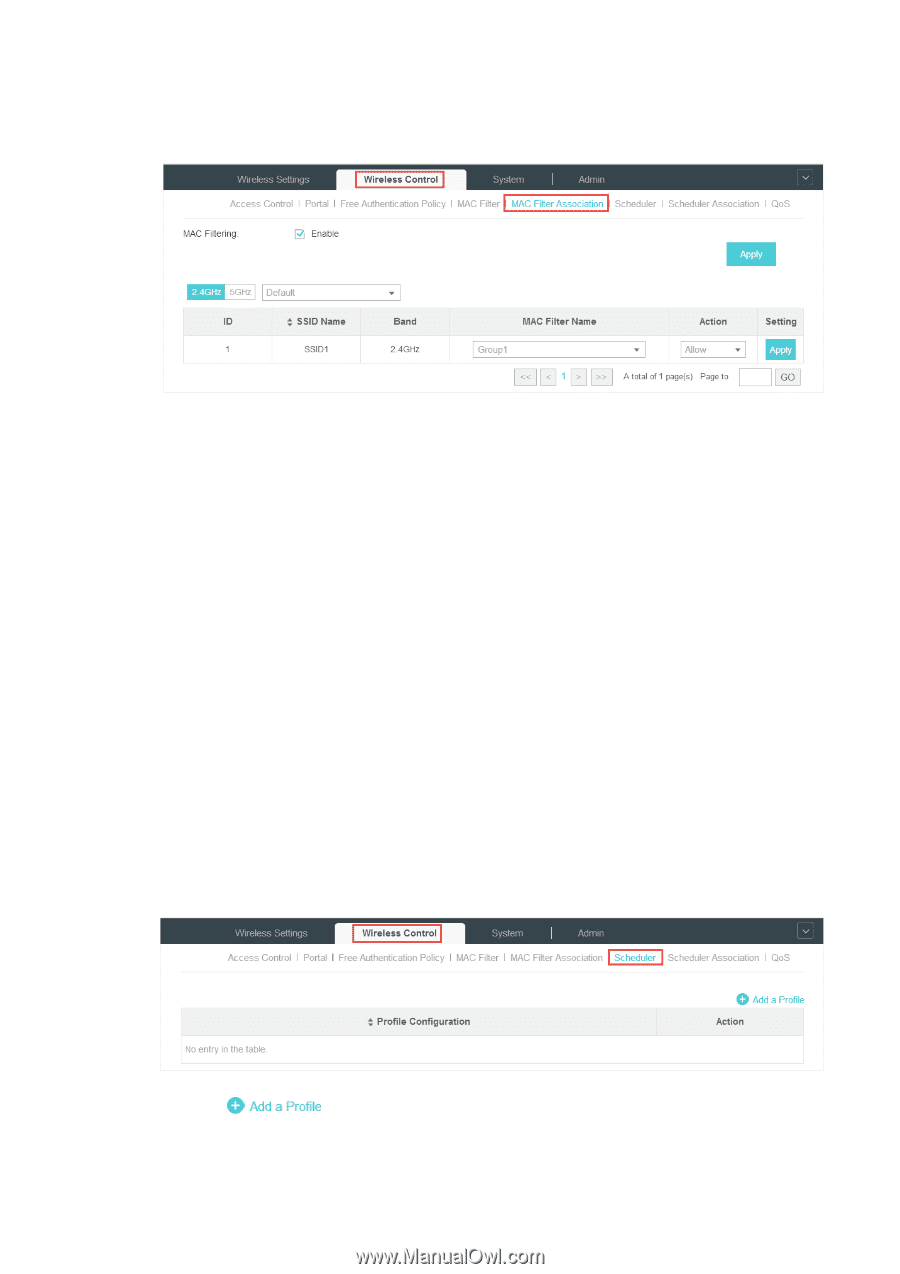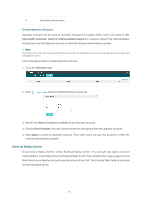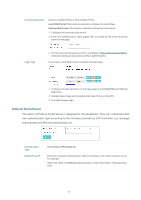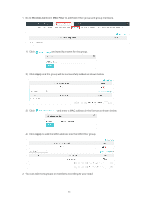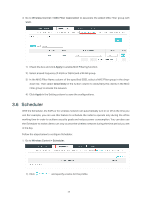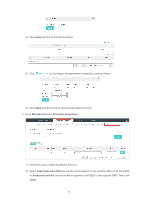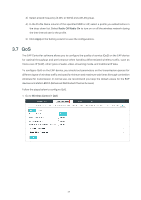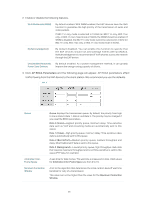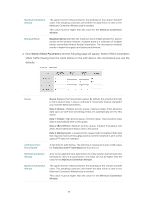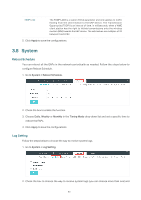TP-Link EAP245 EAP Controller V2.4.7 User Guide - Page 50
Scheduler, Wireless Control > MAC Filter Association, Apply, Allow
 |
View all TP-Link EAP245 manuals
Add to My Manuals
Save this manual to your list of manuals |
Page 50 highlights
3. Go to Wireless Control > MAC Filter Association to associate the added MAC Filter group with SSID. 1 ) Check the box and click Apply to enable MAC Filtering function. 2 ) Select a band frequency (2.4GHz or 5GHz) and a WLAN group. 3 ) In the MAC Filter Name column of the specified SSID, select a MAC Filter group in the drop- down list. Then select Allow/Deny in the Action column to allow/deny the clients in the MAC Filter group to access the network. 4 ) Click Apply in the Setting column to save the configurations. 3.6 Scheduler With the Scheduler, the EAPs or its' wireless network can automatically turn on or off at the time you set. For example, you can use this feature to schedule the radio to operate only during the office working time in order to achieve security goals and reduce power consumption. You can also use the Scheduler to make clients can only access the wireless network during the time period you set in the day. Follow the steps below to configure Scheduler. 1. Go to Wireless Control > Scheduler. 1 ) Click and specify a name for the profile. 45