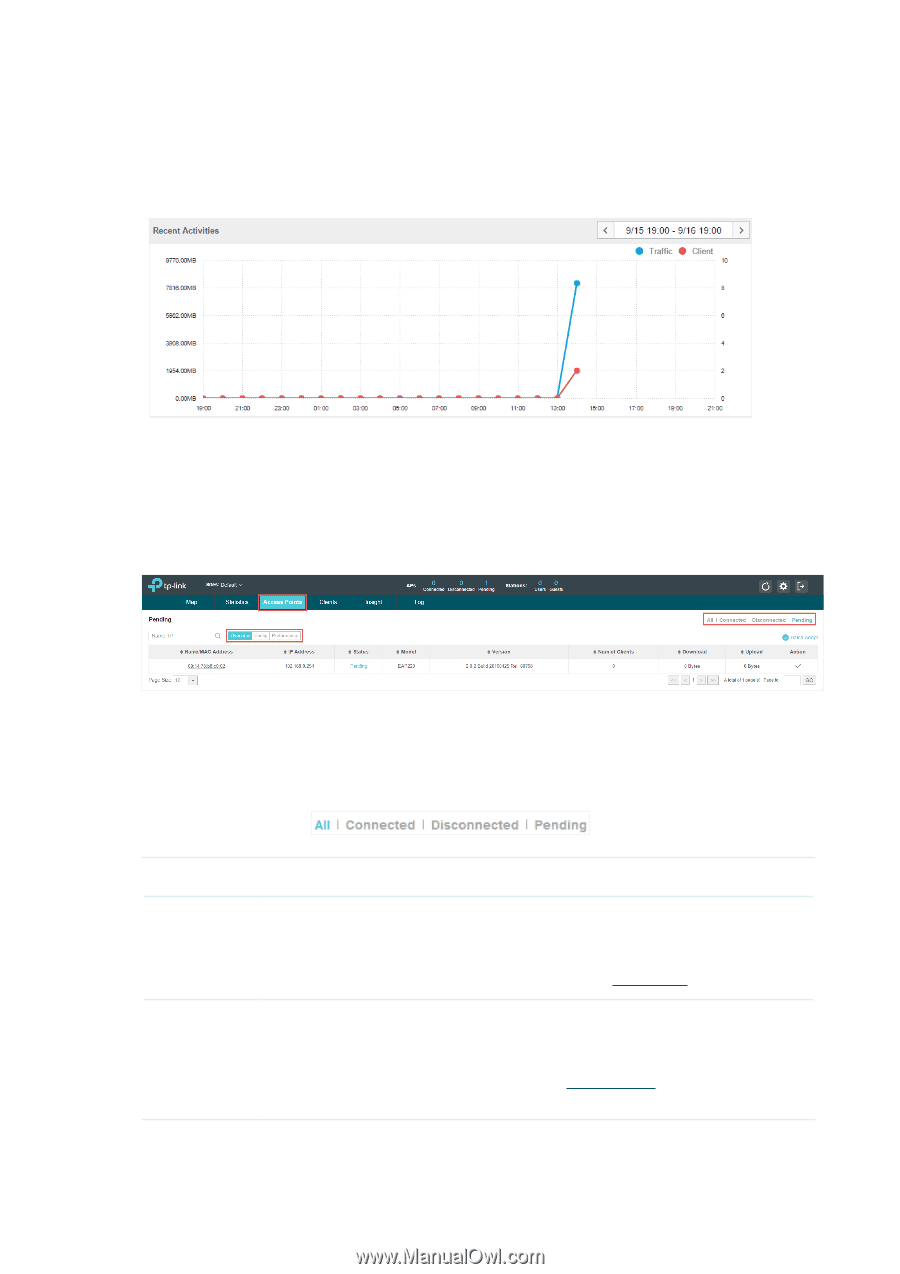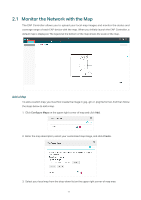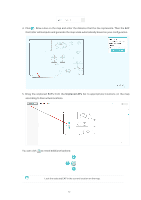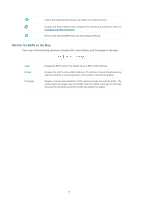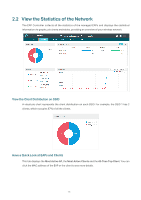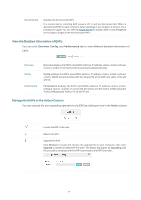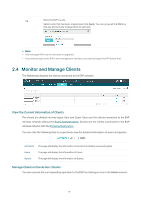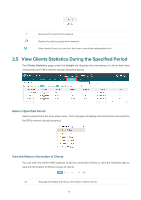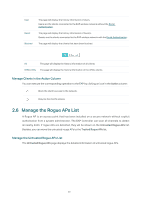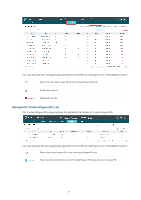TP-Link EAP245 EAP Controller V2.4.7 User Guide - Page 21
Monitor and Manage the EAPs, Manage the EAPs in Different Status
 |
View all TP-Link EAP245 manuals
Add to My Manuals
Save this manual to your list of manuals |
Page 21 highlights
traffic during the selected time period. Client indicates a visual graph of the number of the connected clients during the selected time period. For example, the statistics information at 10:00 indicates the traffic size and client number from 9:00 to 10:00. In the following figure, at 10 o'clock, the traffic is about 8 and there is 1 client connected to the AP. 2.3 Monitor and Manage the EAPs The EAP Controller can discover all the EAP devices currently connected to the network and display the information about them on the Access Points page. Manage the EAPs in Different Status According to their connection status, all the EAPs are divided into three categories: connected, disconnected and pending. You can view the EAPs in different status on different pages: All Pending Connected Displays the information of all the EAPs in different status. Displays the pending EAPs. All the EAPs are in pending state by default when first discovered by the EAP Controller, and only after they are adopted and connected, you can monitor and manage them. To adopt pending EAPs, please refer to Adopt EAPs. Displays the connected EAPs. Only connected EAPs can be managed. After you adopt a pending EAP, its status will become provisioning and then connected. A connected EAP will turn into a pending one after you forget this EAP. You can refer to Forget this AP to forget a EAP or click Forget All on the page to forget all the connected EAPs. 16