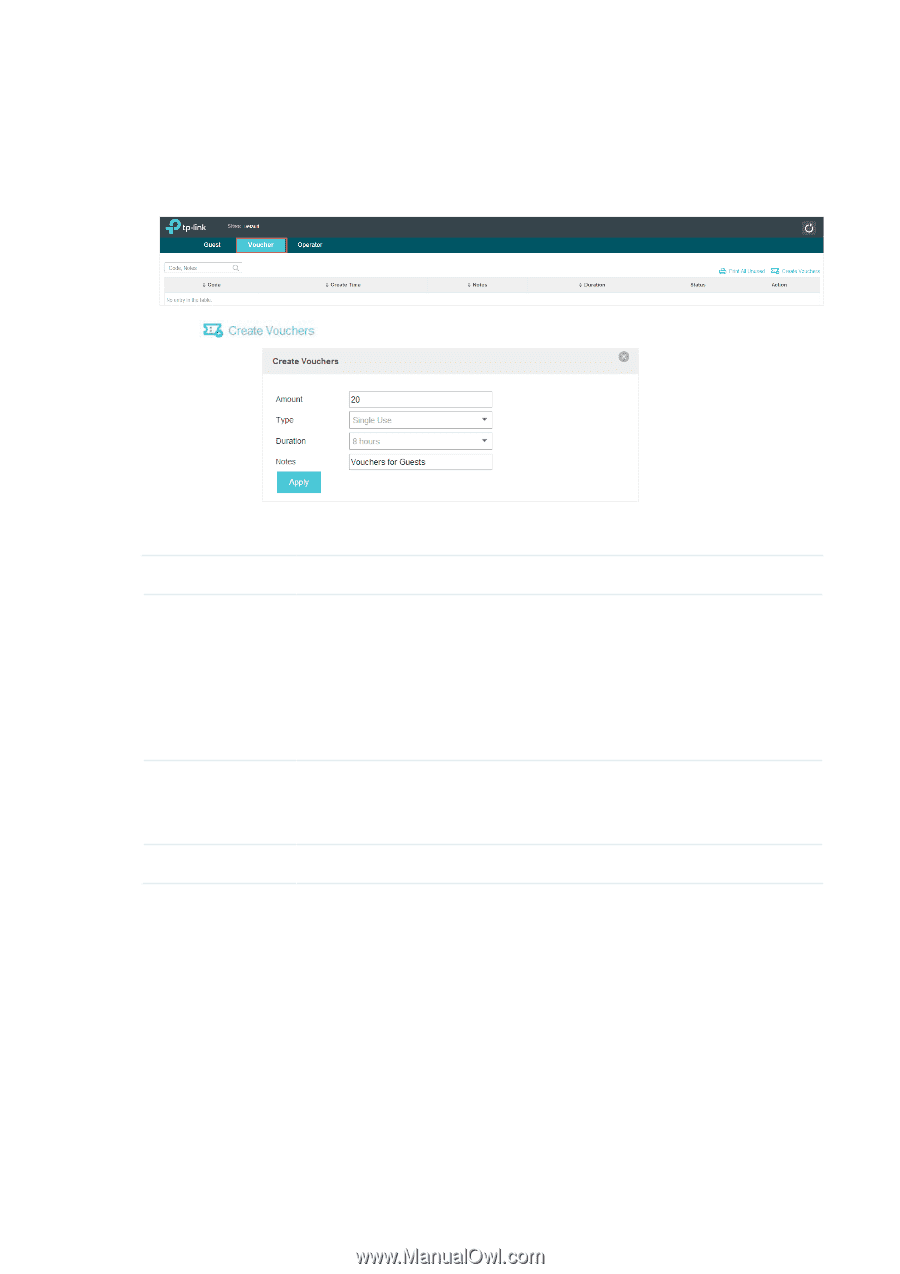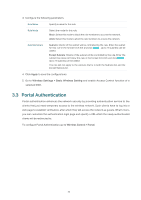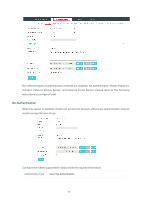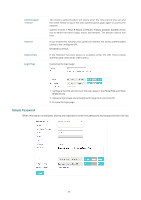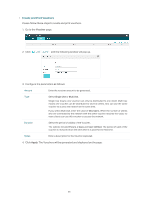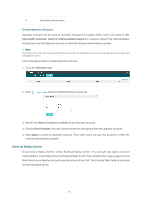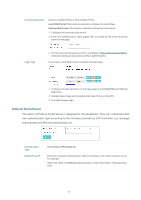TP-Link EAP245 EAP Controller V2.4.7 User Guide - Page 43
Create and Print Vouchers, Voucher, Apply
 |
View all TP-Link EAP245 manuals
Add to My Manuals
Save this manual to your list of manuals |
Page 43 highlights
··Create and Print Vouchers Please follow these steps to create and print vouchers. 1. Go to the Voucher page. 2. Click and the following window will pop up. 3. Configure the parameters as follows: Amount Enter the voucher amount to be generated. Type Select Single Use or Multi Use. Single Use means one voucher can only be distributed to one client. Multi Use means one voucher can be distributed to several clients, who can use the same voucher to access the network at the same time. If you select Multi Use, enter the value of Max Users. When the number of clients who are connected to the network with the same voucher reaches the value, no more clients can use this voucher to access the network. Duration Select the period of validity of the Voucher. The options include 8 hours, 2 days and User-defined. The period of valid of the voucher is reckoned from the time when it is used for the first time. Notes Enter a description for the Voucher (optional). 4. Click Apply. The Vouchers will be generated and displayed on the page. 38