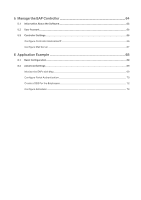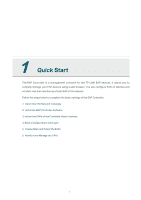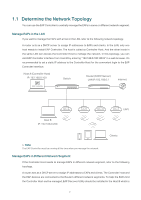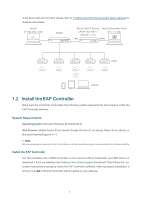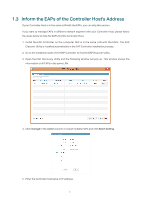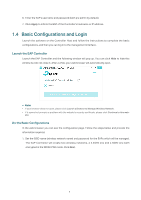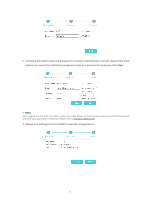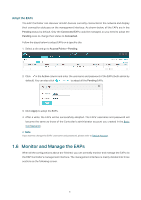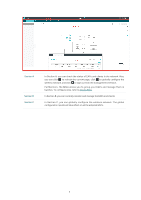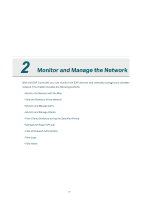TP-Link EAP245 EAP Controller V2.4.7 User Guide - Page 10
Basic Configurations and Login, Launch the EAP Controller, Do the Basic Configurations - default password
 |
View all TP-Link EAP245 manuals
Add to My Manuals
Save this manual to your list of manuals |
Page 10 highlights
6. Enter the EAP's username and password (both are admin by default). 7. Click Apply to inform the EAP of the Controller's hostname or IP address. 1.4 Basic Configurations and Login Launch the software on the Controller Host and follow the instructions to complete the basic configurations, and then you can log in to the management interface. Launch the EAP Controller Launch the EAP Controller and the following window will pop up. You can click Hide to hide this window but do not close it. After a while, your web browser will automatically open. // Not: ··If your browser does not open, please click Launch a Browser to Manage Wireless Network. ··If it opens but prompts a problem with the website's security certificate, please click Continue to this web- site. Do the Basic Configurations In the web browser you can see the configuration page. Follow the steps below and provide the information required. 1. Set the SSID name (wireless network name) and password for the EAPs which will be managed. The EAP Controller will create two wireless networks, a 2.4GHz one and a 5GHz one both encrypted in the WPA2-PSK mode. Click Next. 5