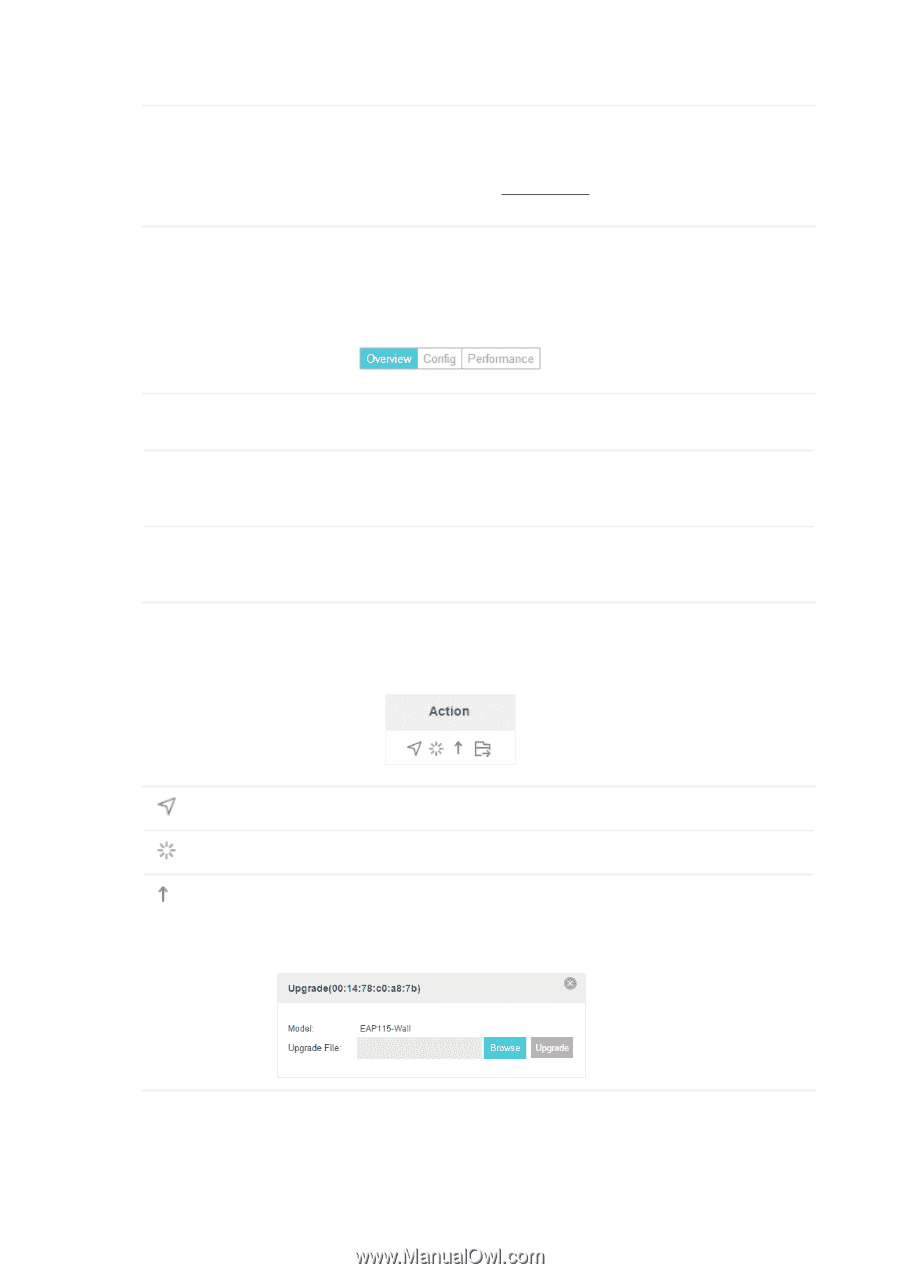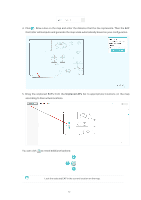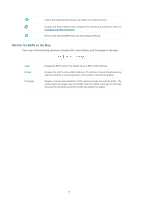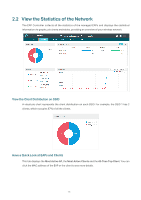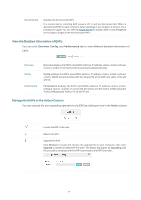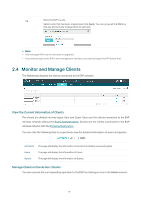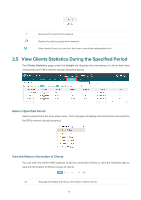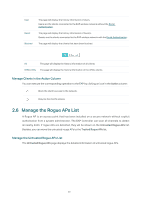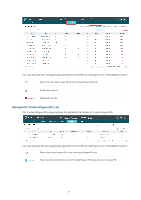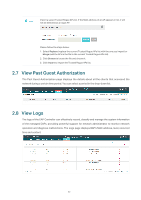TP-Link EAP245 EAP Controller V2.4.7 User Guide - Page 22
View the Detailed Information of EAPs, Manage the EAPs in the Action Column, Overview, Config - firmware
 |
View all TP-Link EAP245 manuals
Add to My Manuals
Save this manual to your list of manuals |
Page 22 highlights
Disconnected Displays the diconnected EAPs. If a connected or pending EAP powers off, it will be disconnected. When a disconnected EAP is reset to factory default settings or you forget it, it will turn into a pending one again. You can refer to Forget this AP to forget a EAP or click Forget All on the page to forget all the disconnected EAPs. View the Detailed Information of EAPs You can click Overview, Config, and Performance tab to view different detailed information of EAPs. Overview Config Performance Overview displays the EAP's name/MAC address, IP address, status, model, software version, number of connected clients and download/upload bytes. Config displays the EAP's name/MAC address, IP address, status, model, software version, WLAN Group bounded with the 2G and 5G of the EAP, and radio of the 2G and 5G. Performance displays the EAP's name/MAC address, IP address, status, model, software version, number of connected 2G clients and 5G clients, TX(Downloaded Traffic), RX(Uploaded Traffic), TX 2G and TX 5G. Manage the EAPs in the Action Column You can execute the corresponding operation to the EAP by clicking an icon in the Action column. Locate the EAP in the map. Reboot the EAP. Upgrade the EAP. Click Browse to locate and choose the upgrade file in your computer, then click Upgrade to install the latest EAP firmware. The Status will appear as Upgrading until the process is complete and the EAP reconnects to the EAP Controller. 17