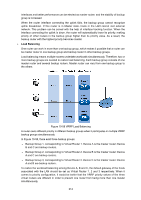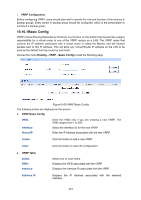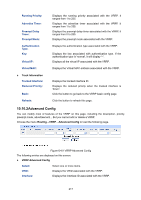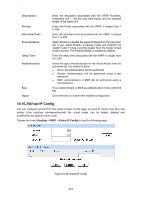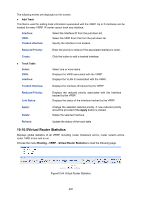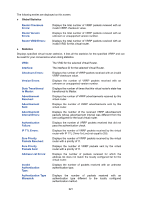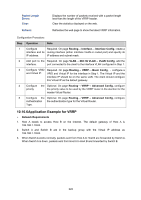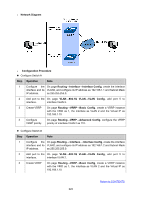TP-Link T2700G-28TQ T2700G-28TQ User Guide V1 - Page 231
Track Config, Add Virtual IP, VRRP Virtual IP Table, Routing, Track Config
 |
View all TP-Link T2700G-28TQ manuals
Add to My Manuals
Save this manual to your list of manuals |
Page 231 highlights
The following entries are displayed on this screen: Add Virtual IP This filed is used to add virtual IP addresses associated with the VRRP. Up to five virtual IP addresses can be added for every VRRP. VRID: Interface: Virtual IP: Select the VRID From the from the pull-down list. Select the Interface ID from the pull-down list. Enter an IP address for the VRRP. Create: Click the button if you want to add a Virtual IP to the VRRP. VRRP Virtual IP Table Select: VRID: Interface: Select one or more items. Displays the Vrid associated with the VRRP. Displays the Interface ID associated with the VRRP. Virtual IP: Displays the Virtual IP associated with the VRRP. Apply: Delete: Click the Apply button to make the modification take effect. You should not select more than one item at one time. Delete the selected Virtual IP. 10.10.4Track Config You can configure Track information for virtual routers on this page. The state of the interface is important for the switch as the virtual router. The more up states of the interfaces, the more likely the switch becomes master. Choose the menu Routing→VRRP→Track Config to load the following page. Figure10-63 Track Config 219