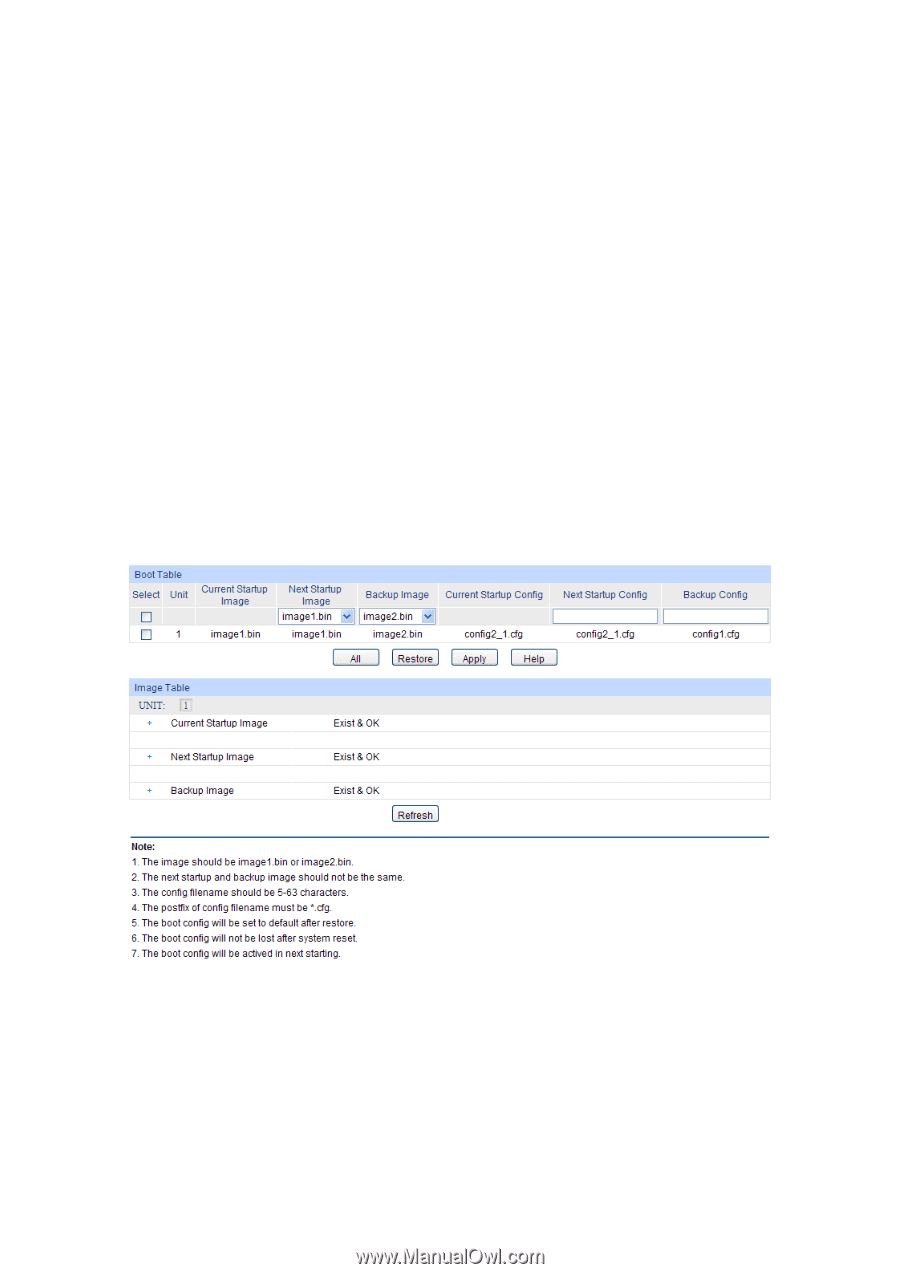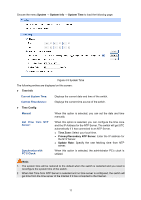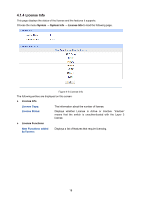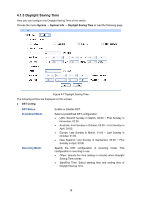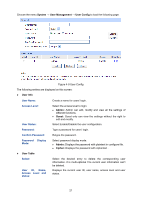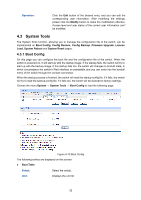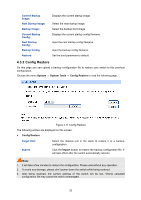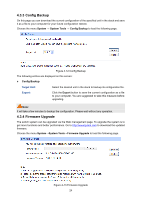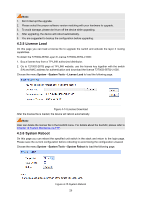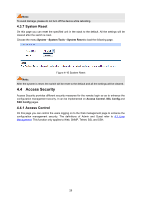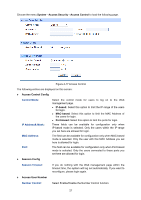TP-Link T2700G-28TQ T2700G-28TQ User Guide V1 - Page 34
System Tools, 4.3.1 Boot Config
 |
View all TP-Link T2700G-28TQ manuals
Add to My Manuals
Save this manual to your list of manuals |
Page 34 highlights
Operation: Click the Edit button of the desired entry, and you can edit the corresponding user information. After modifying the settings, please click the Modify button to make the modification effective. Access level and user status of the current user information can't be modified. 4.3 System Tools The System Tools function, allowing you to manage the configuration file of the switch, can be implemented on Boot Config, Config Restore, Config Backup, Firmware Upgrade, License Load, System Reboot and System Reset pages. 4.3.1 Boot Config On this page you can configure the boot file and the configuration file of the switch. When the switch is powered on, it will start up with the startup image. If the startup fails, the switch will try to start up with the backup image. If this startup fails too, the switch will changes to bootutil state, in which circumstance the switch's Web interface is unavailable and you can enter into the bootutil menu of the switch through the console connection. When the startup process is finished, the switch will read the startup-config file. If it fails, the switch will try to read the backup-config file. If it fails too, the switch will be restored to factory settings. Choose the menu System → System Tools → Boot Config to load the following page. Figure 4-10 Boot Config The following entries are displayed on this screen: Boot Table Select: Select the unit(s). Unit: Displays the unit ID. 22