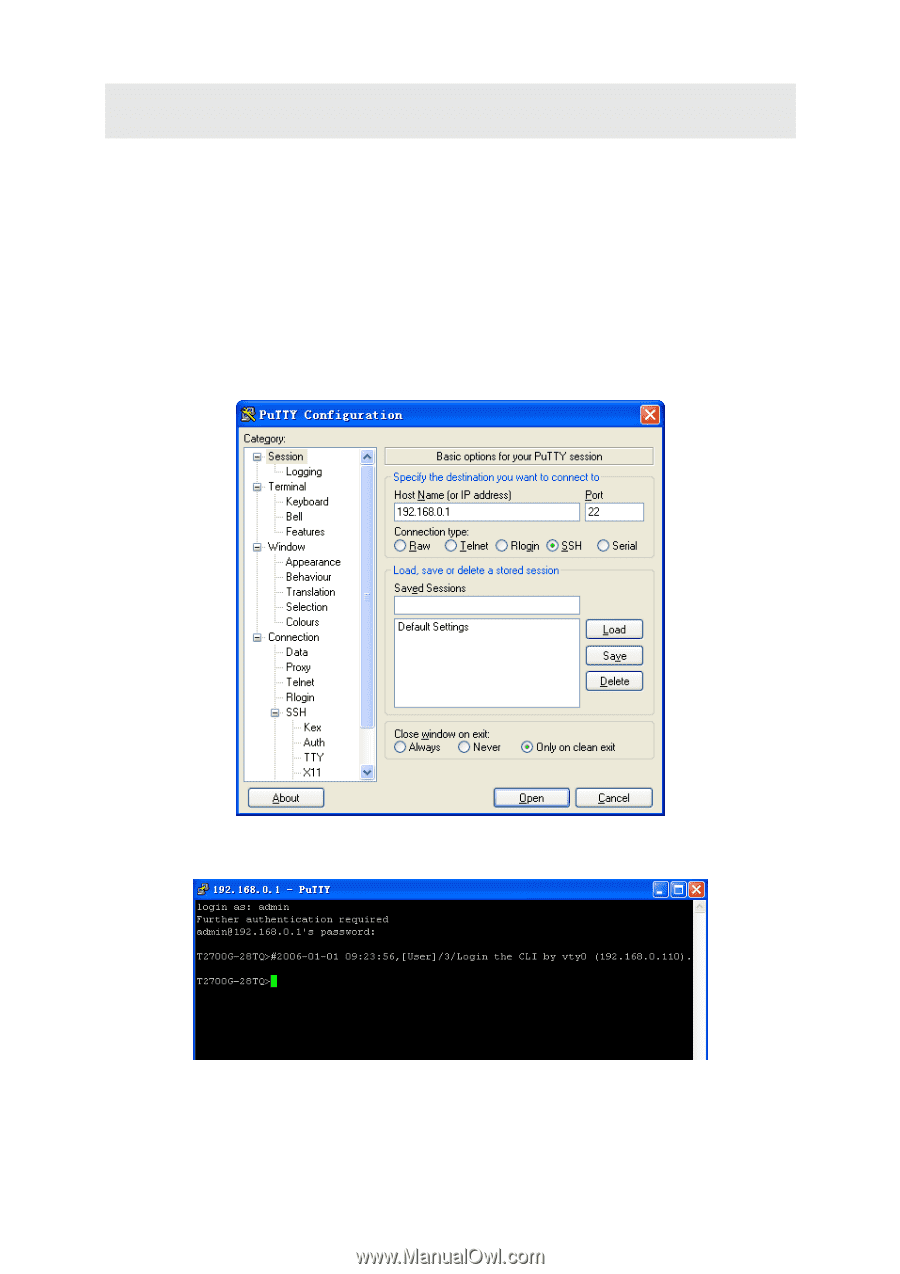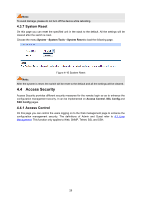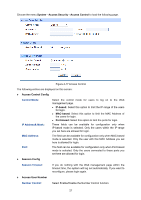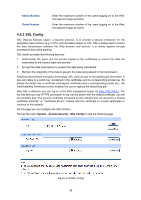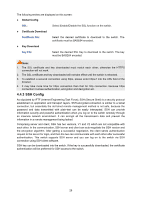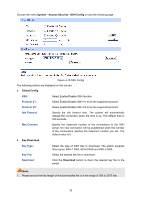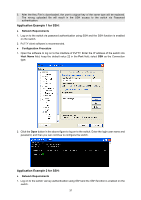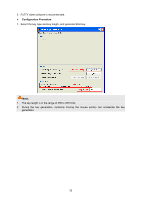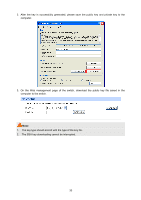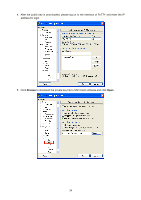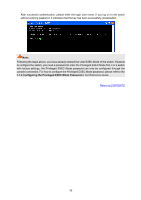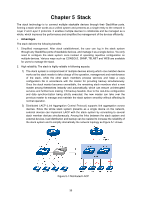TP-Link T2700G-28TQ T2700G-28TQ User Guide V1 - Page 43
Application Example 1 for SSH, Network Requirements, Configuration Procedure, Host Name
 |
View all TP-Link T2700G-28TQ manuals
Add to My Manuals
Save this manual to your list of manuals |
Page 43 highlights
2. After the Key File is downloaded, the user's original key of the same type will be replaced. The wrong uploaded file will result in the SSH access to the switch via Password authentication. Application Example 1 for SSH: Network Requirements 1. Log on to the switch via password authentication using SSH and the SSH function is enabled on the switch. 2. PuTTY client software is recommended. Configuration Procedure 1. Open the software to log on to the interface of PuTTY. Enter the IP address of the switch into Host Name field; keep the default value 22 in the Port field; select SSH as the Connection type. 2. Click the Open button in the above figure to log on to the switch. Enter the login user name and password, and then you can continue to configure the switch. Application Example 2 for SSH: Network Requirements 1. Log on to the switch via key authentication using SSH and the SSH function is enabled on the switch. 31