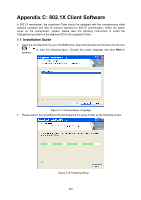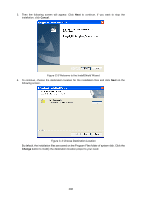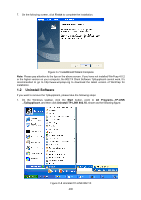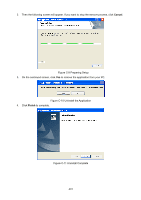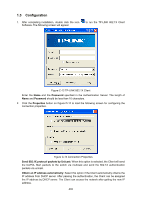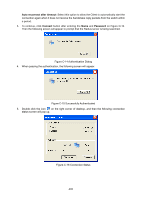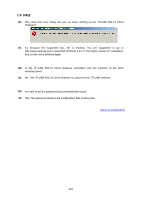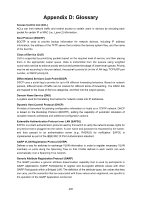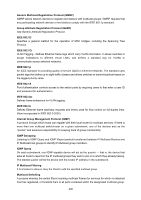TP-Link T2700G-28TQ T2700G-28TQ User Guide V1 - Page 414
Configuration, Password, Properties, Send 802.1X protocol packets by Unicast
 |
View all TP-Link T2700G-28TQ manuals
Add to My Manuals
Save this manual to your list of manuals |
Page 414 highlights
1.3 Configuration 1. After completing installation, double click the icon Software. The following screen will appear. to run the TP-LINK 802.1X Client Figure C-12 TP-LINK 802.1X Client Enter the Name and the Password specified in the Authentication Server. The length of Name and Password should be less than 16 characters. 2. Click the Properties button on Figure D-12 to load the following screen for configuring the connection properties. Figure C-13 Connection Properties Send 802.1X protocol packets by Unicast: When this option is selected, the Client will send the EAPOL Start packets to the switch via multicast and send the 802.1X authentication packets via unicast. Obtain an IP address automatically: Select this option if the Client automatically obtains the IP address from DHCP server. After passing the authentication, the Client can be assigned the IP address by DHCP server. The Client can access the network after getting the new IP address. 402