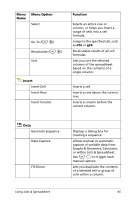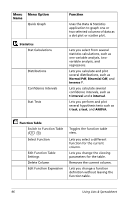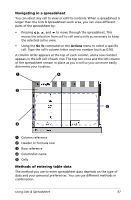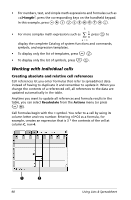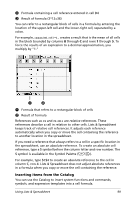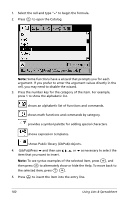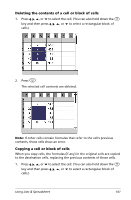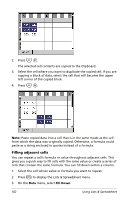Texas Instruments NS/CLM/1L1/B User Guide - Page 105
Navigating in a spreadsheet, Methods of entering table data
 |
UPC - 033317190256
View all Texas Instruments NS/CLM/1L1/B manuals
Add to My Manuals
Save this manual to your list of manuals |
Page 105 highlights
Navigating in a spreadsheet You can select any cell to view or edit its contents. When a spreadsheet is larger than the Lists & Spreadsheet work area, you can view different parts of the spreadsheet by: • Pressing and ¤ to move through the spreadsheet. This moves the selection from cell to cell and scrolls as necessary to keep the selected cell in view. • Using the Go To command on the Actions menu to select a specific cell. Type the cell's column letter and row number (such as G16). A column letter appears at the top of each column, and a row number appears in the left cell of each row. The top two rows and the left column of the spreadsheet remain in place as you scroll so you can more easily determine your location. À à Á Ä Â À Column reference Á Header or formula row  Row reference à Column/list name Ä Cells Methods of entering table data The method you use to enter spreadsheet data depends on the type of data and your personal preferences. You can use different methods in combination. Using Lists & Spreadsheet 97