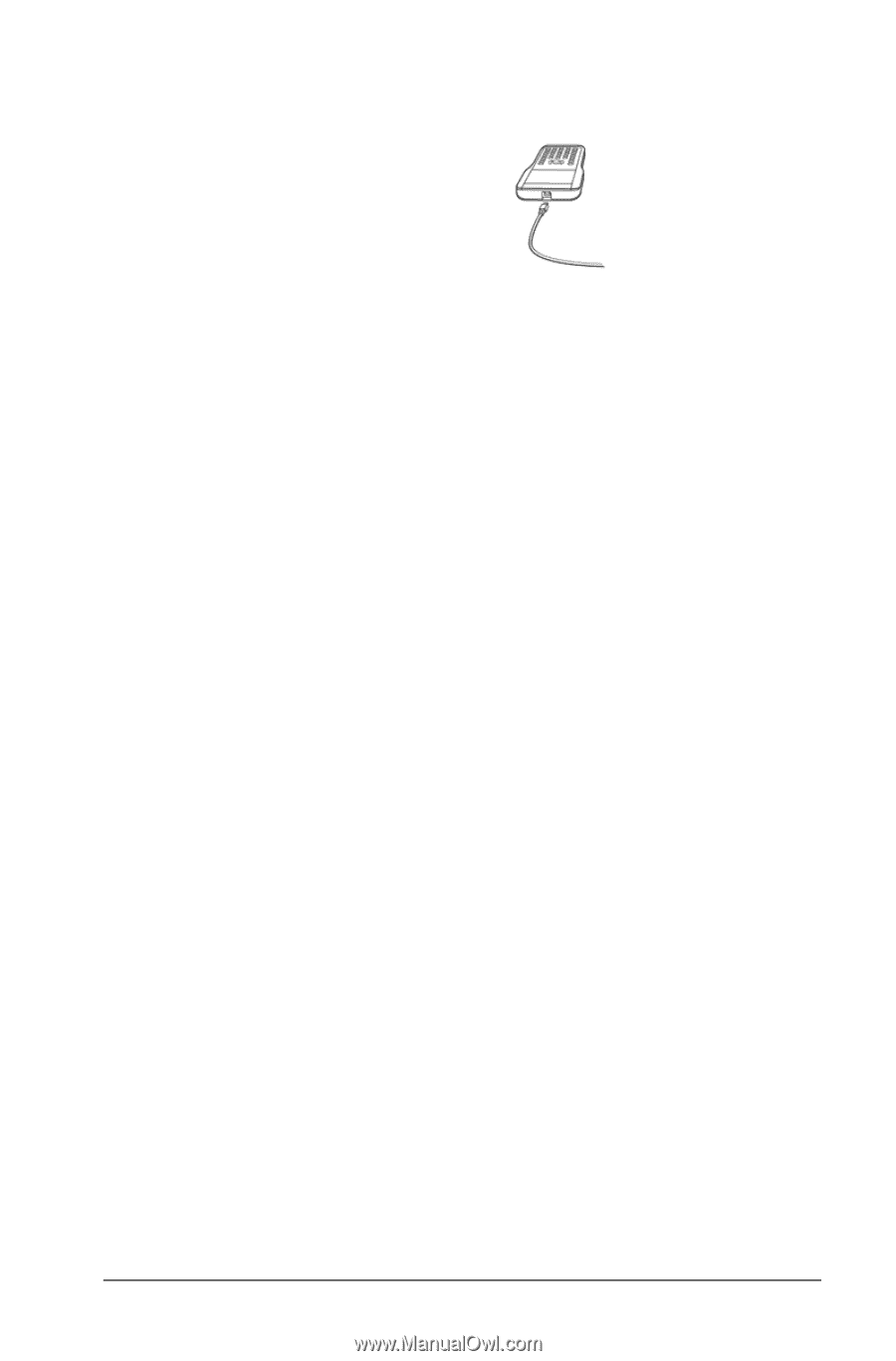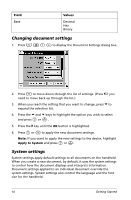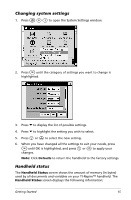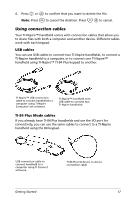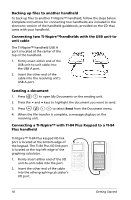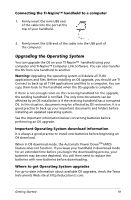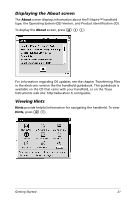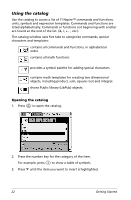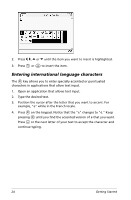Texas Instruments NS/CLM/1L1/B User Guide - Page 27
Connecting the TI-Nspire™ handheld to a computer, Upgrading the Operating System
 |
UPC - 033317190256
View all Texas Instruments NS/CLM/1L1/B manuals
Add to My Manuals
Save this manual to your list of manuals |
Page 27 highlights
Connecting the TI-Nspire™ handheld to a computer 1. Firmly insert the mini-USB end of the cable into the port at the top of your handheld. 2. Firmly insert the USB end of the cable into the USB port of the computer. Upgrading the Operating System You can upgrade the OS on your TI-Nspire™ handheld using your computer and TI-Nspire™ Computer Link Software. You can also transfer the OS from one handheld to another. Warning: Upgrading the operating system will delete all TI-84 applications and files. Before installing an OS upgrade, you should use TI Connect to back up all TI-84 applications and files to a computer. You can copy them back to the handheld when the OS upgrade is complete. If there is not enough room on the receiving handheld for the upgrade, the sending handheld is notified. The only time documents can be affected by an OS installation is if the receiving handheld has a corrupted OS. In this situation, documents may be affected by OS restoration. It is a good practice to back up your important documents and folders before installing an updated operating system. See the important information below concerning batteries before performing an OS upgrade. Important Operating System download information It is always a good practice to install new batteries before beginning an OS download. When in OS download mode, the Automatic Power DownTM (APD) feature does not function. If you leave your handheld in download mode for an extended time before you begin the downloading process, your batteries may become depleted. You will then need to replace the batteries with new batteries before downloading. Where to get Operating System upgrades For up-to-date information about available OS upgrades, check the Texas Instruments Web site at http://education.ti.com. Getting Started 19