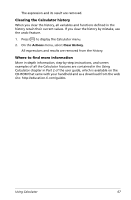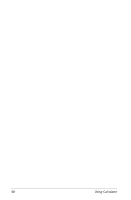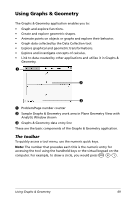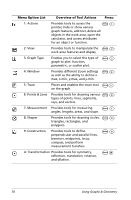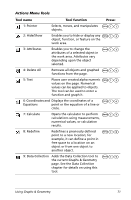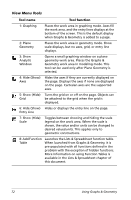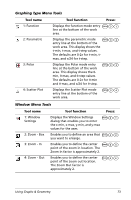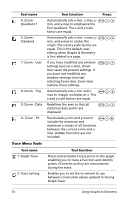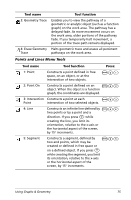Texas Instruments NS/CLM/1L1/B User Guide - Page 78
Menu Option List, Overview of Tool Actions, Press, Points & Lines
 |
UPC - 033317190256
View all Texas Instruments NS/CLM/1L1/B manuals
Add to My Manuals
Save this manual to your list of manuals |
Page 78 highlights
Menu Option List Overview of Tool Actions Press: 1: Actions Provides tools to access the b 1 pointer, hide or show various graph features, add text, delete all objects in the work area, open the calculator, and access attributes for an object or function. 2: View Provides tools to manipulate the b 2 work area features and display. 3: Graph Type Enables you to select the type of b 3 graph to plot: function, parametric, or scatter plot. 4: Window Provides different Zoom settings b 4 as well as the ability to define xmax, x-min, y-max, and y-min. 5: Trace Places and enables the trace tool b5 on the graph. 6: Points & Lines Provides tools for drawing various b 6 types of points, lines, segments, rays, and vectors. 7: Measurement Provides tools for measuring b 7 angles, lengths, areas, and slope. 8: Shapes Provides tools for drawing circles, b 8 triangles, rectangles, and polygons. 9: Construction Provides tools to define perpendicular and parallel lines, bisectors, midpoints, locus, compass, and perform measurement transfers. b 9 A: Transformation Provides tools for symmetry, reflection, translation, rotation, and dilation. b A 70 Using Graphs & Geometry