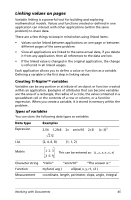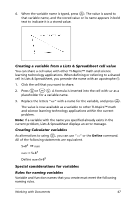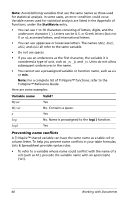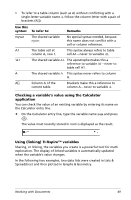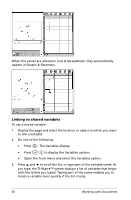Texas Instruments NS/CLM/1L1/B User Guide - Page 53
Linking values on s, Creating TI-Nspire™ variables
 |
UPC - 033317190256
View all Texas Instruments NS/CLM/1L1/B manuals
Add to My Manuals
Save this manual to your list of manuals |
Page 53 highlights
Linking values on pages Variable linking is a powerful tool for building and exploring mathematical models. Values and functions created or defined in one application can interact with other applications (within the same problem) to share data. There are a few things to keep in mind when using linked items: • Values can be linked between applications on one page or between different pages of the same problem. • Since all applications are linked to the same actual data, if you delete it from any application, then all references to the data are lost. • If the linked value is changed in the original application, the change is reflected in all linked usages. Each application allows you to define a value or function as a variable. Defining a variable is the first step in linking values. Creating TI-Nspire™ variables Variables can be any portion or attribute of an object or function created within an application. Examples of attributes that can become variables are the area of a rectangle, the radius of a circle, the value contained in a spreadsheet cell or the contents of a row or column, or a function expression. When you create a variable, it is stored in memory within the problem . Types of variables You can store the following data types as variables: Data type Expression Examples 2.54 1.25E6 2p xmin/10 2+3i 2 /2 (xN2)2 List {2, 4, 6, 8} {1, 1, 2} Matrix 1 2 3 This can be entered as: [1,2,3;3,6,9] 369 Character string Function Measurement "Hello" "xmin/10" "The answer is:" myfunc( arg ) ellipse( x, y, r1, r2 ) coordinate, length, perimeter, slope, angle, integral Working with Documents 45