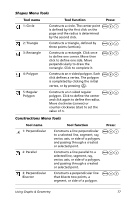Texas Instruments NS/CLM/1L1/B User Guide - Page 90
Creating and manipulating axes, When using Plane Geometry mode with Show Analytic Window
 |
UPC - 033317190256
View all Texas Instruments NS/CLM/1L1/B manuals
Add to My Manuals
Save this manual to your list of manuals |
Page 90 highlights
Feature Uses Behavior Graph Area • Define and graph functions to: - Graph functions of the form f (x) - Create scatter plots - Graph polar equations - Graph parametric functions • Construct analytic objects • Label equations • Identify coordinates for discrete points Analytic constructions must remain in the analytic area. Plane Geometry Area • Construct Euclidean objects • Create transformations • Determine measurements (e.g., length, angle, area) Geometric constructions can be moved into the analytic area but remain geometric in nature. Creating and manipulating axes When the Graphs & Geometry application is first added to a page, a set of Cartesian axes displays by default. You can change the appearance of your axes in the following ways: 1. Adjust the length of the axes: • When using Plane Geometry mode with Show Analytic Window, - Select an axis and retype the domain or range labels. - Select an axis and drag to increase or decrease the numbers on the scale and tic mark spacing. The aspect ratio of the axes is retained. To modify the scale of only one axis, press the Shift key as you adjust the value or drag the line. 82 Using Graphs & Geometry