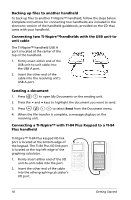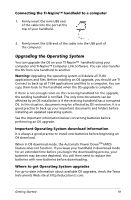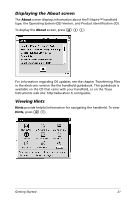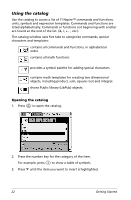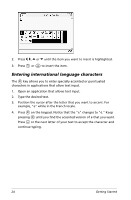Texas Instruments NS/CLM/1L1/B User Guide - Page 31
Using Wizards, Entering special characters, Entering Math expressions
 |
UPC - 033317190256
View all Texas Instruments NS/CLM/1L1/B manuals
Add to My Manuals
Save this manual to your list of manuals |
Page 31 highlights
Notice that a syntax example for the selected item displays at the bottom of the screen. Note: To see additional syntax examples of the selected item, press e, and then press · to maximize or minimize the Help. To move back to the selected item, press g e. 4. Press · to insert the item. Using Wizards Some functions have a wizard to help you enter function arguments. To use the wizard, press e until the Use Wizard box is highlighted. Press x or · to select the check box. Entering special characters The symbol palette contains a subset of the objects found in the catalog. 1. To display the symbol palette, press / k. 2. Press 3, 4, 5oor 6 until the item you want to insert is highlighted. 3. Press · to insert the item. Entering Math expressions Math expression templates help you create two dimensional objects, including partial, product, sum, square root and integral. 1. To display the math expressions palette, press / r. Getting Started 23