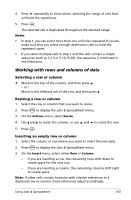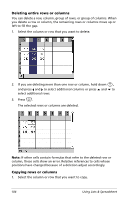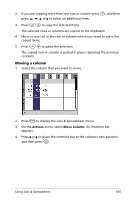Texas Instruments NS/CLM/1L1/B User Guide - Page 116
The Tool menu, Tool Menus, Plot Types Menu Tools
 |
UPC - 033317190256
View all Texas Instruments NS/CLM/1L1/B manuals
Add to My Manuals
Save this manual to your list of manuals |
Page 116 highlights
The Tool menu Press b to open the Tools menu. These menus and tools enable you to graph and explore data, modify data presentations by using different plots, as well as perform and plot statistical analyses. The following tables describe what each tool does in the Data & Statistics work area. Tool Menus Menu Plot type Plot properties Overview of Tool Actions Provides access to the different plot types available in the Data & Statistics application. Allows you to specify how the plot displays Actions Window/Zoom Lets you add/remove items to your work area. This includes movable lines for manually fitting data, regression curves and functions. Lets you specify a zoom factor for the window, or determine min and max values for the horizontal and vertical axes. Plot Types Menu Tools Tool name Dot Plot Box Plot Tool function Depicts data in a dot plot. This is the default plot type for a single variable of the data set. Displays data in a box plot. Histogram Displays data in a histogram. Normal Probability Plot Displays data in a normal probability plot. Data is grouped against the z-value that corresponds to its quartile/normal score. This plot type is useful for checking for normality and determining the appropriateness of a normal model. Scatter Plot Displays data in scatter plot form. This is the default plot type for two variables of the data set. 108 Using Data & Statistics