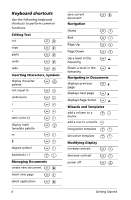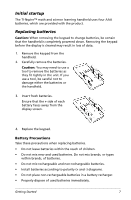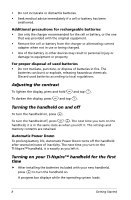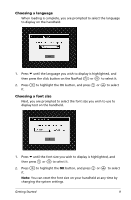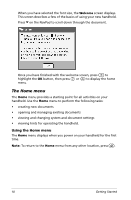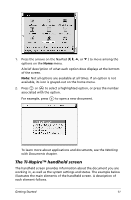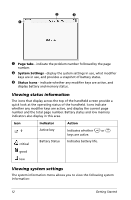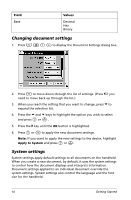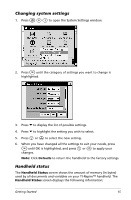Texas Instruments NS/CLM/1L1/B User Guide - Page 19
The TI-Nspire™ handheld screen, Working, with Documents
 |
UPC - 033317190256
View all Texas Instruments NS/CLM/1L1/B manuals
Add to My Manuals
Save this manual to your list of manuals |
Page 19 highlights
1. Press the arrows on the NavPad (3, 4, 5, or 6 ) to move among the options on the Home menu. A brief description of what each option does displays at the bottom of the screen. Note: Not all options are available at all times. If an option is not available, its icon is grayed-out on the home menu. 2. Press x or · to select a highlighted option, or press the number associated with the option. For example, press 6 to open a new document. To learn more about applications and documents, see the Working with Documents chapter. The TI-Nspire™ handheld screen The handheld screen provides information about the document you are working in, as well as the system settings and status. The example below illustrates the main elements of the handheld screen. A description of each element follows. Getting Started 11