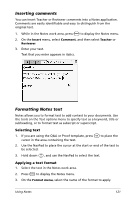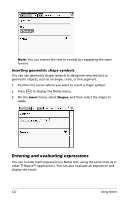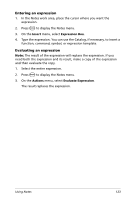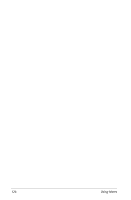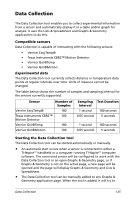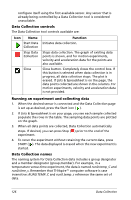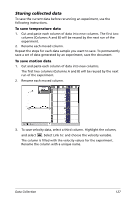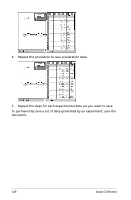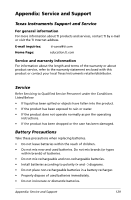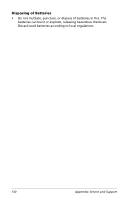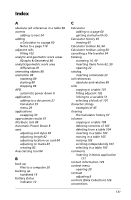Texas Instruments NS/CLM/1L1/B User Guide - Page 134
Data Collection controls, Running an experiment and collecting data, Remember that TI-Nspire
 |
UPC - 033317190256
View all Texas Instruments NS/CLM/1L1/B manuals
Add to My Manuals
Save this manual to your list of manuals |
Page 134 highlights
configure itself using the first available sensor. Any sensor that is already being controlled by a Data Collection tool is considered unavailable. Data Collection controls The Data Collection tool controls available are: Icon Name Start Data Collection Function Initiates data collection. Stop Data Collection Close Stops data collection. The graph of existing data points is shown, and for motion experiments, velocity and acceleration data for the points are also available. Close button. Completely closes the control box. If this button is selected when data collection is in progress, all data collection stops. The plot is erased. If Lists & Spreadsheet is on the page, the data points collected are shown in the columns. For motion experiments, velocity and acceleration data is not provided. Running an experiment and collecting data 1. When the desired sensor is connected and the Data Collection page is set up as desired, press the Start icon ( ). 2. If Lists & Spreadsheet is on your page, you see each sample collected populate the rows in the table. The sampling data points are plotted on the graph. 3. When all data points are collected, Data Collection automatically stops. If desired, you can press Stop ( ) prior to the end of the experiment. 4. To rerun the experiment without retaining the current data, press START ( ). The data displayed is erased when the new experiment is started. Data Collection names The naming system for Data Collection data includes a group designator and a member designator (group.member). For example, in a temperature versus time experiment, the data is named run0.temp_C and run0.time_s. Remember that TI-Nspireé computer software is case insensitive: RUN0.TEMP_C and run0.temp_c reference the same set of data. 126 Data Collection