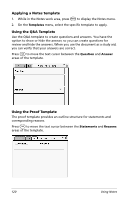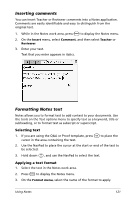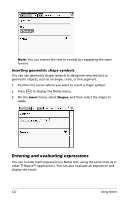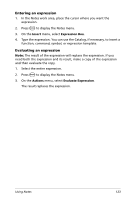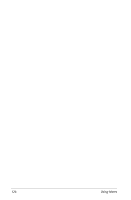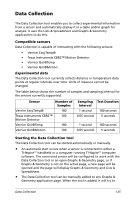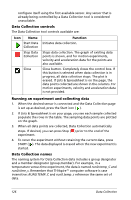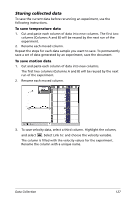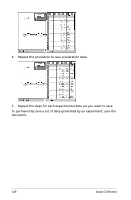Texas Instruments NS/CLM/1L1/B User Guide - Page 131
Entering an expression, The result of the expression will replace the expression. If
 |
UPC - 033317190256
View all Texas Instruments NS/CLM/1L1/B manuals
Add to My Manuals
Save this manual to your list of manuals |
Page 131 highlights
Entering an expression 1. In the Notes work area, place the cursor where you want the expression. 2. Press b to display the Notes menu. 3. On the Insert menu, select Expression Box. 4. Type the expression. You can use the Catalog, if necessary, to insert a function, command, symbol, or expression template. Evaluating an expression Note: The result of the expression will replace the expression. If you need both the expression and its result, make a copy of the expression and then evaluate the copy. 1. Select the entire expression. 2. Press b to display the Notes menu. 3. On the Actions menu, select Evaluate Expression. The result replaces the expression. Using Notes 123

Using Notes
123
Entering an expression
1.
In the Notes work area, place the cursor where you want the
expression.
2.
Press
b
to display the Notes menu.
3.
On the
Insert
menu, select
Expression Box
.
4.
Type the expression. You can use the Catalog, if necessary, to insert a
function, command, symbol, or expression template.
Evaluating an expression
Note:
The result of the expression will replace the expression. If you
need both the expression and its result, make a copy of the expression
and then evaluate the copy.
1.
Select the entire expression.
2.
Press
b
to display the Notes menu.
3.
On the
Actions
menu, select
Evaluate Expression
.
The result replaces the expression.