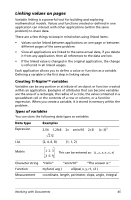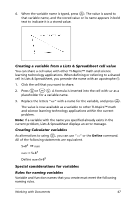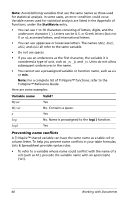Texas Instruments NS/CLM/1L1/B User Guide - Page 51
Collapsing folders, File and folder naming conventions, Deleting documents and folders
 |
UPC - 033317190256
View all Texas Instruments NS/CLM/1L1/B manuals
Add to My Manuals
Save this manual to your list of manuals |
Page 51 highlights
The document or folder name is highlighted. 3. Type a new name and press · to complete the change. Note: Press d to cancel. Collapsing folders To collapse a single folder: f Press 3 tto collapse an expanded folder. The icon returns to the closed folder icon the screen. and the contents of the folder no longer display on To collapse all folders: f Press b 6 to collapse all folders. Creating folders You can create folders two different ways: • You can create a folder when you save a new document: The Save and Save As... menu commands allow you to enter a new folder name for the document. • You can create a folder directly from the My Documents screen. Press b 1. Type a name for new folder, and press xor · to add it. File and folder naming conventions Folder names must be unique. File and folder names can be very long, and can include almost all characters, including spaces and punctuation. Deleting documents and folders 1. Press 5 and 6 to highlight the document or folder you want to delete. Working with Documents 43