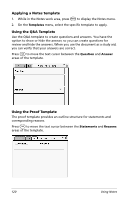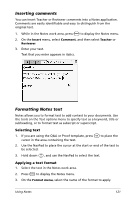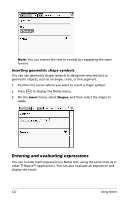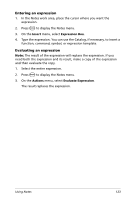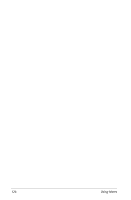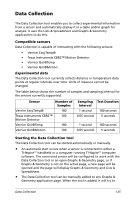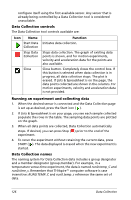Texas Instruments NS/CLM/1L1/B User Guide - Page 129
Inserting comments, Formatting Notes text, Selecting text, Applying a text format
 |
UPC - 033317190256
View all Texas Instruments NS/CLM/1L1/B manuals
Add to My Manuals
Save this manual to your list of manuals |
Page 129 highlights
Inserting comments You can insert Teacher or Reviewer comments into a Notes application. Comments are easily identifiable and easy to distinguish from the original text. 1. While in the Notes work area, press b to display the Notes menu. 2. On the Insert menu, select Comment, and then select Teacher or Reviewer. 3. Enter your text. Text that you enter appears in italics. Formatting Notes text Notes allows you to format text to add context to your documents. Use the tools on the Text options menu to specify text as a keyword, title or subheading, or to format text as subscript or superscript. Selecting text 1. If you are using the Q&A or Proof template, press e to place the cursor in the area containing the text. 2. Use the NavPad to place the cursor at the start or end of the text to be selected. 3. Hold down g, and use the NavPad to select the text. Applying a text format 1. Select the text in the Notes work area. 2. Press b to display the Notes menu. 3. On the Format menu, select the name of the format to apply. Using Notes 121