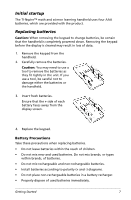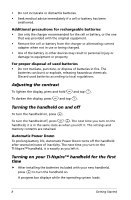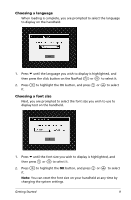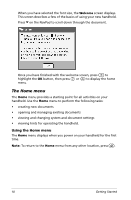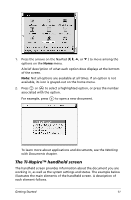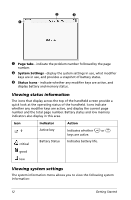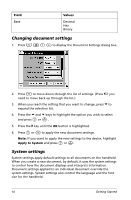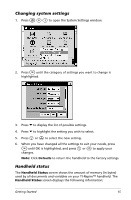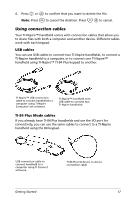Texas Instruments NS/CLM/1L1/B User Guide - Page 20
Viewing status information, Viewing system settings, tabs, System Settings, Status icons
 |
UPC - 033317190256
View all Texas Instruments NS/CLM/1L1/B manuals
Add to My Manuals
Save this manual to your list of manuals |
Page 20 highlights
Ë Ì Ê Ê Page tabs - indicate the problem number followed by the page number. Ë System Settings - display the system settings in use, what modifier keys are in use, and provides a snapshot of battery status. Ì Status icons - indicate whether any modifier keys are active, and display battery and memory status. Viewing status information The icons that display across the top of the handheld screen provide a quick look at the operating status of the handheld. Icons indicate whether any modifier keys are active, and display the current page number and the total page number. Battery status and low memory indicators also display in this area. Icon critical Indicator Active key Battery Status Action Indicates whether / or g keys are active. Indicates battery life. good low Viewing system settings The system information menu allows you to view the following system information: 12 Getting Started